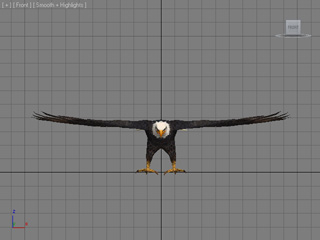
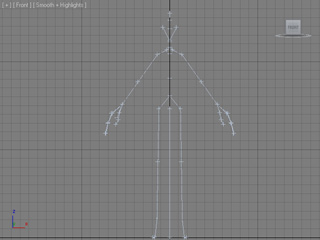
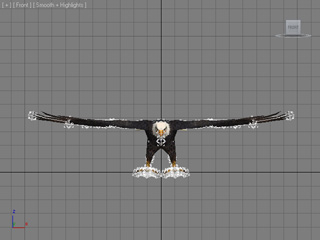
|
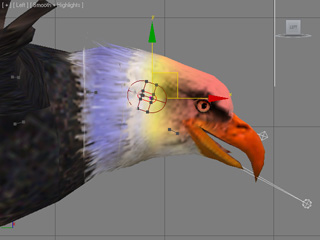
|
|
After bone-skinned command. |
Check out and adjust the skin weight for each bone. |
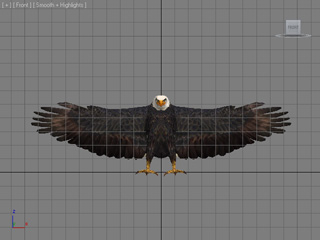
With Maya, 3ds Max and other 3D tools; characters compatible with 3DXchange can be created with two methods. After exporting them in FBX format, you may convert them for iClone as non-standard human characters with 3DXchange. Please follow the steps below to smoothly convert characters with 3DXchange.
3DXchange highly supports CS (Character Studio) bone structures from 3ds Max. It also supports Human IK bone structure from Maya. By using the bone-skin method in these two tools, you are able to use these characters in iClone with less processing steps.
In the following case we use 3ds Max as an example tool.
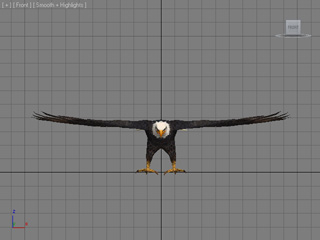
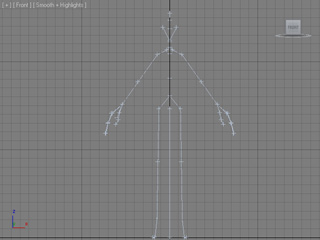
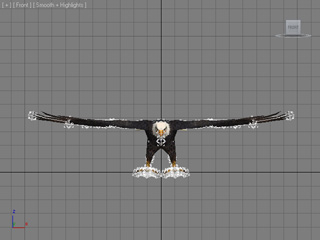
|
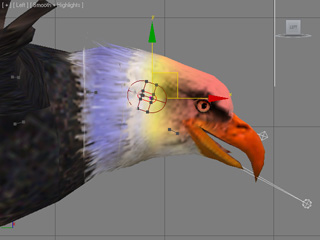
|
|
After bone-skinned command. |
Check out and adjust the skin weight for each bone. |
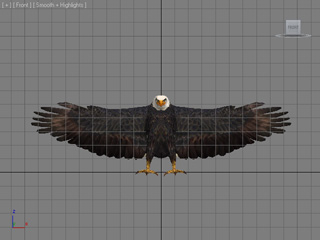
If you do not want to apply the bone-skin method to create a character, then you can use the Link feature. By linking different objects, you can also create a character for converting into iClone.
If you do not want to have these motions, then skip this section.
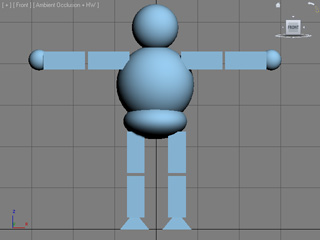
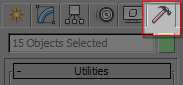
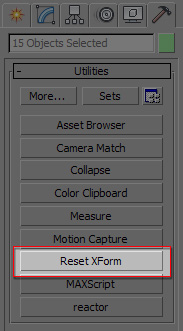
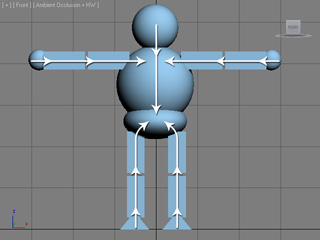
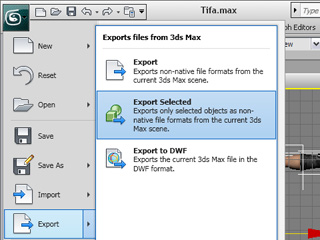
|
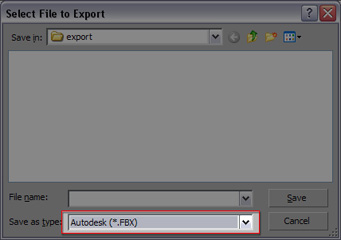
|
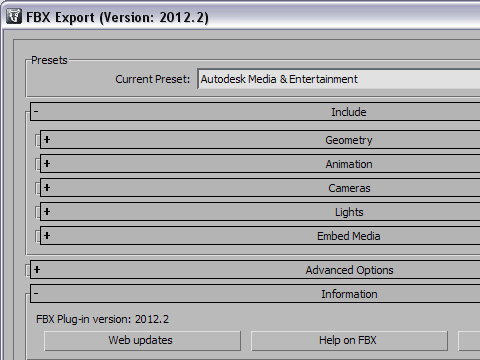

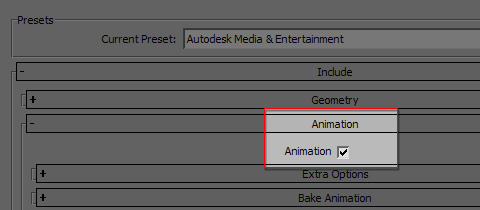
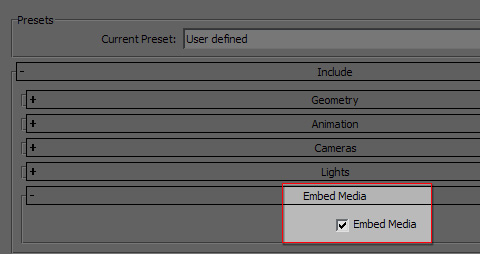
The custom character (in .FBX format) is now ready to be loaded into 3DXchange to be converted into a Non-Standard Human Character.
|
The converted non-standard human characters with motions applied in iClone. |