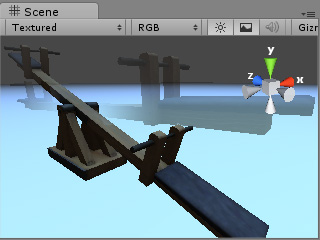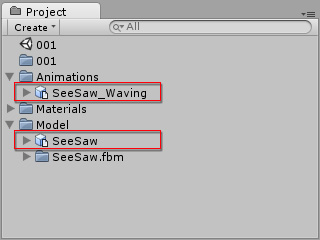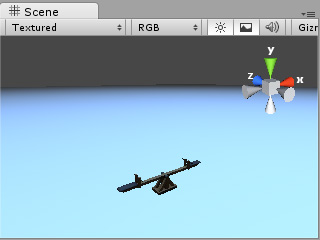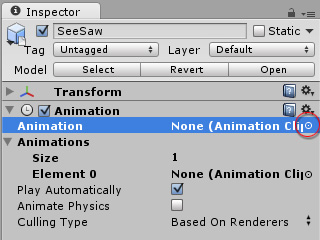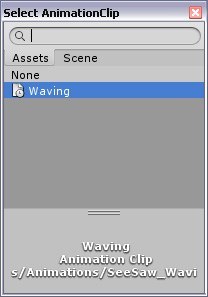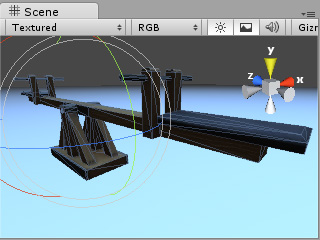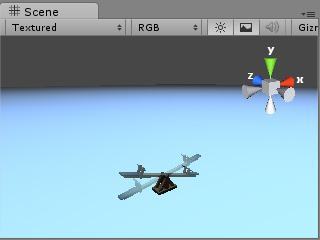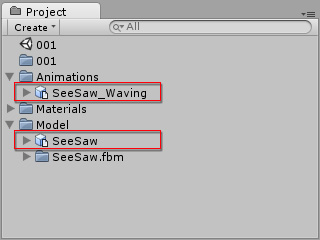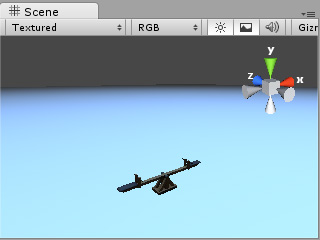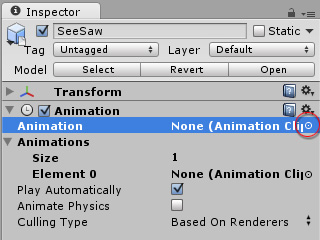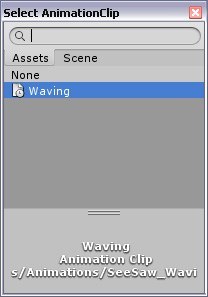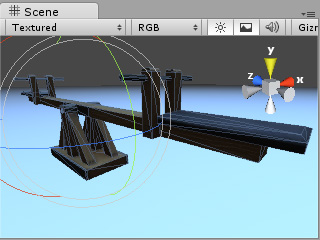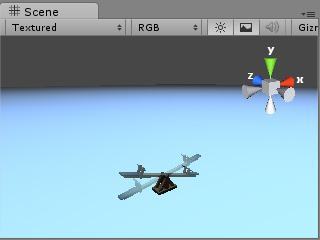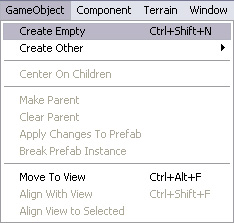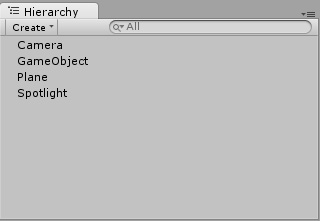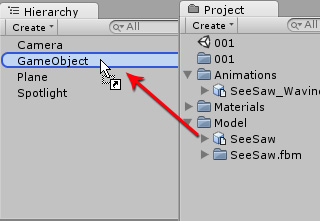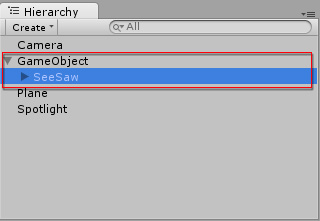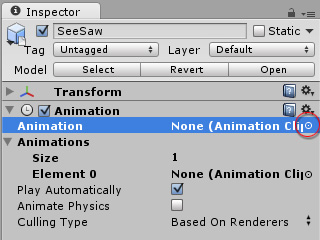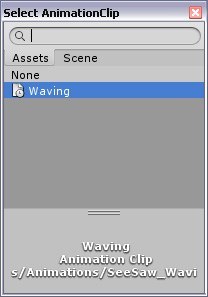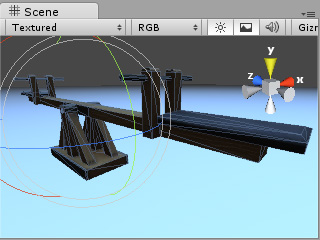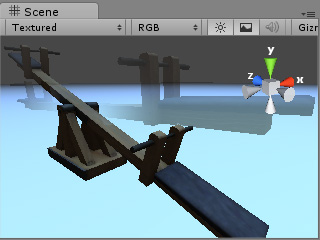Fixing the Jump-to-Origin Issue in Unity Game Mode
After you load the model and its animations to Unity, you may use the
reference method to have the model perform the animations in the Game Mode.
However, when the model is boneless, which means the animations are created via transformation,
and you move, rotate or even scale the model to elsewhere in the unity scene, you may encounter
an issue that the model jumps back to the origin (0,0,0) of the scene with the original size and angle
when it is exported.
Jump-to-Origin Issue
-
Load a model and its animations to Unity.
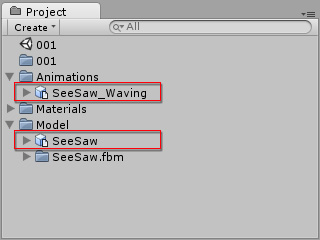
-
Drag and drop the model to the Hierarchy tab. The model will be automatically
positioned to the origin (0, 0, 0) of the scene.
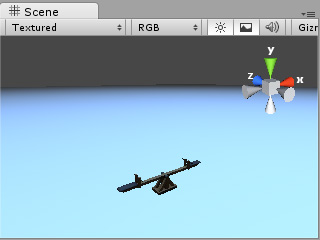
-
Make sure the model is selected and in the Inspector tab, then click the little circle of the Animation.
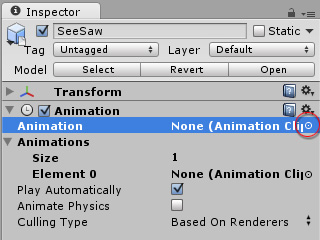
-
Select the animation of the model.
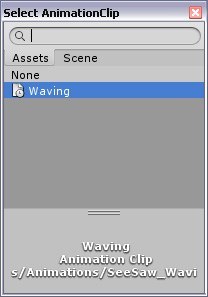
-
Transform the model by adjusting its position, angle and size according to your needs.
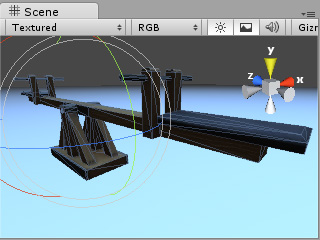
-
Click the Play button to start the Game Mode.
-
The model jumps back to the origin and turns to its original size and angle in the Game Mode.
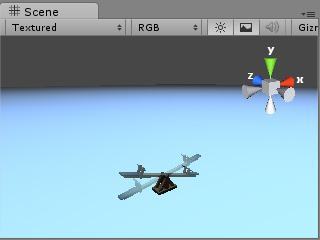
The Solution
-
Make sure the model added in the previous section is removed from the Hierarchy tab.
-
Execute the GameObject >> Create Empty command.
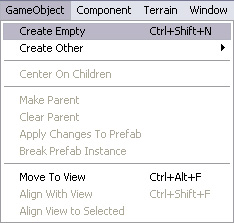
An empty object will be added into the Hierarchy tab.
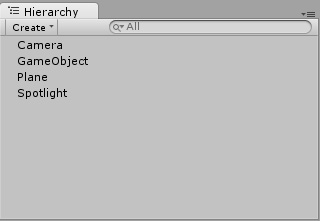
-
Drag and drop the model from the Project tab onto this empty object.
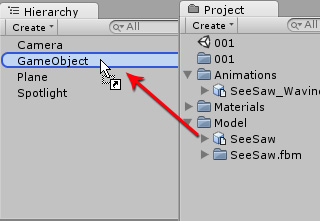
|
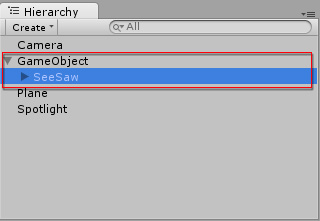
|
|
Drag and drop the model onto the empty object.
|
The model is set to be the sub-node of the object.
|
-
Make sure the model is selected and in the Inspector tab, then click the little circle of the Animation.
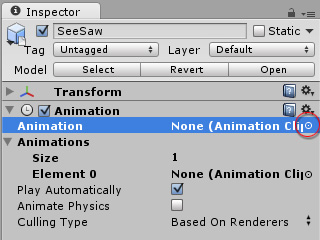
-
Select the animation of the model.
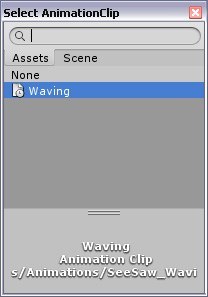
-
Select the GameObject and then transform it by adjusting its location, angle and size.
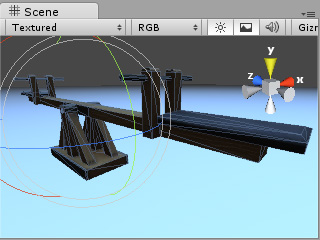
-
Click the Play button to start the Game Mode. The model starts
its animation with the adjusted appearance, and will stay where it is.