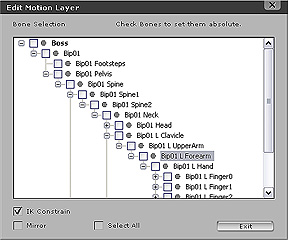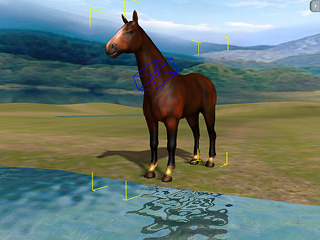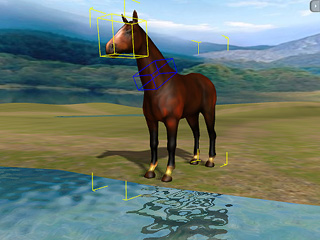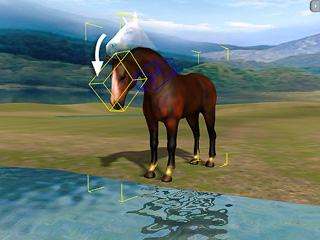IK, FK for Non-Human Actor
If you have non-human actors in iClone, you may use IK and FK to adjust
the poses and generate motions.
FK for Non-Human Actor
-
Right-click on the non-human actor and select Motion Menu/Edit Motion.
-
Select the Rotate
 tool in the
control bar.
tool in the
control bar.
-
Click on the non-human actor to pick a bone. Alternatively, you may pick
a bone by clicking on the node in the
tree view in the Edit Motion Layer panel.
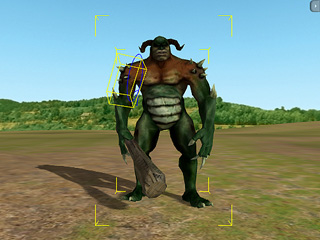
|
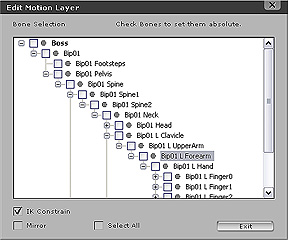
|
|
Click on the actor to pick the bone.
|
Click bone in the panel.
|
-
Drag the Left Mouse Button to rotate the selected bone.
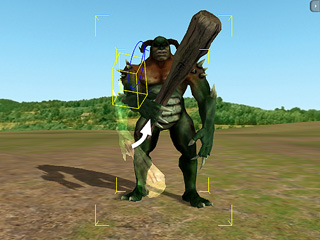
Please refer to the What is IK/FK and
How to Use FK sections for more information about FK.
IK for Non-Human Actor
Since IK relates to a chain of nodes, then it is necessary to anchor the head of the chain
in order to move the
end node with IK method.
-
Right-click on the non-human actor and select Motion Menu/Edit Motion.
-
Select the Move
 tool in the
control bar.
tool in the
control bar.
-
Hold down the Ctrl key and click on a node to define it as the
start of the IK chain. It will then be marked with a blue box.
You may Ctrl click again to cancel the anchor.
Please note that you may also click or Ctrl-click on the target node inside of the Edit Motion Layer panel.
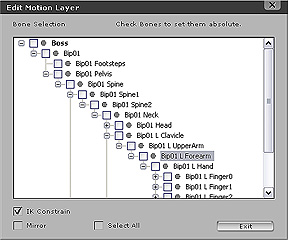
-
Pick another node to be the end node of the chain.
(Ctrl key released)
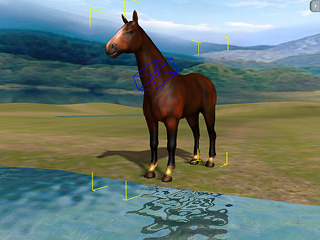
|
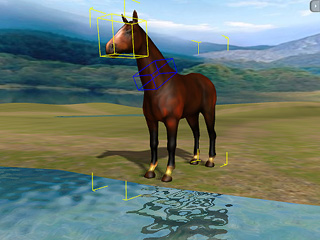
|
|
Ctrl-click to anchor the start of the IK chain.
|
Click another bone as the end of the IK chain.
|
-
Drag across the 3D viewer to modify the whole chain with IK
control.
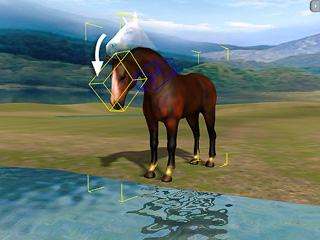
Please refer to the What is IK/FK and
How to Use IK sections for more information about
IK.
|
Note:
|
|
If you intend to set a node as Absolute, then check the box next to the node in the
Edit Motion Layer panel.
For more information about Absolute/Relative, please refer to
the
Absolute and Relative Bone section.
You may also refer to the
Select Bone section for more information
about the IK Constrain and the Mirror features.
|
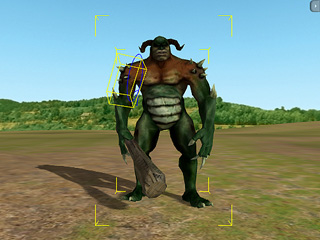
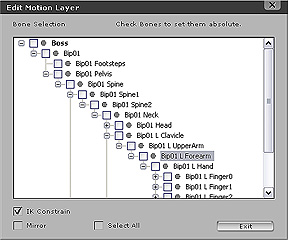
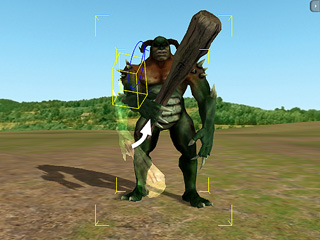
 tool in the
control bar.
tool in the
control bar.