Workflows - Maya
Here 3D animators can learn all the step-by-step procedures to make iClone work seamlessly with their favorite 3D application. Follow these illustrated guides to streamline your workflows.

Export Maya character in FBX format
In Maya, you are suggested to generate characters by "Bind skin" (Skin bind / Smooth bind) with polygon mesh and hierarchy skeleton (Joint / HumanIK skeleton). It is fine to set characters in a T-pose without other rigging controllers.
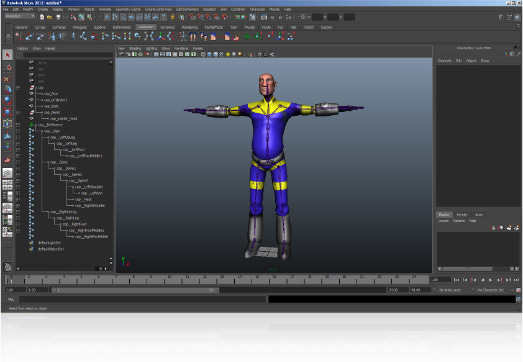

Export Settings in Maya
Using FBX (version 2012) to export: Select preset "Autodesk Media & Entertainment", and enable "Animation" if animation is embedded.
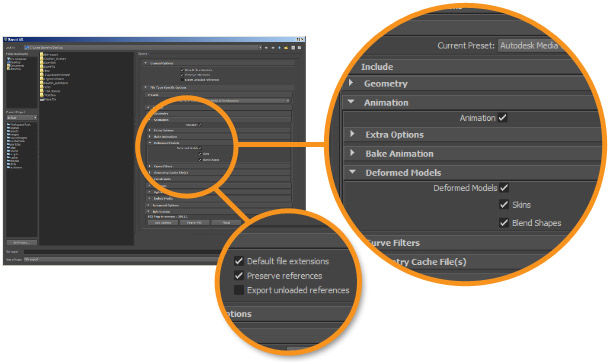

Convert FBX in 3DXchange5
Import the FBX file and convert it to a "Non-standard character". For characterization, rotate bones into a T-pose, map at least 15 bones (use the Maya Human-IK preset for quick bone mapping), and adjust for posture alignment. Click "Convert" (enable "Geometry") and export the iAvatar file to the iClone Content Manager.
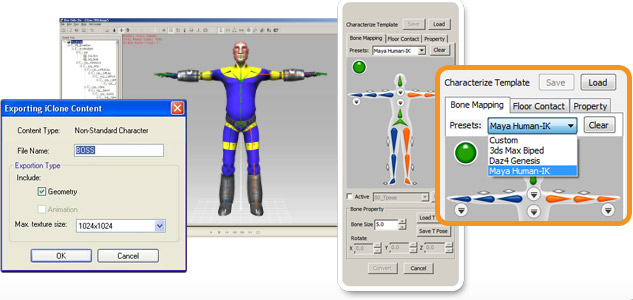

Access Character in iClone5
Go to"Actor" >> "Avatar". Find the character in the Custom folder you just exported from 3DXchange5.
