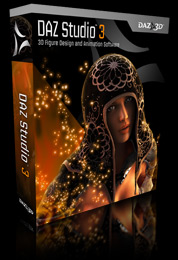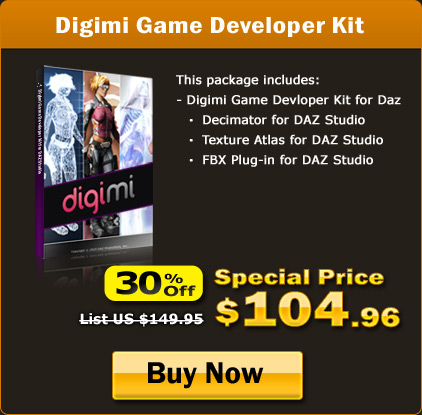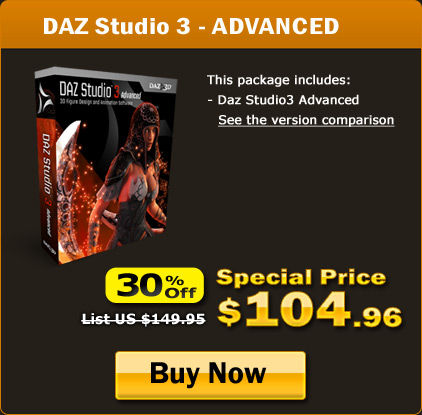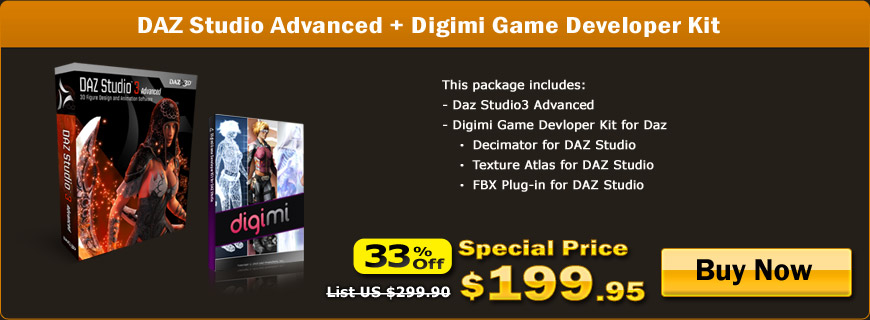MAGIX Music Maker Premium brought to you by MAGIX Music Making Software
The Ultimate Pipeline from DAZ 3D to iClone
DAZ Studio is a free, feature-rich 3D figure design and 3D animation tool that enables anyone to create stunning digital imagery. This is the perfect tool to design unique virtual character models with image outputs.
iClone is a fully-featured 3D animation machine that can make use of DAZ 3D Studio characters, in a real-time engine, for animated movie productions. With the help of 3DXchange4, DAZ 3D characters and their animations can now be easily brought into iClone via FBX format.
To optimize DAZ 3D characters and animations for use in a real-time engine, the Digimi Game Developer Kit (plug-in for DAZ Studio) has also been created and brought to iClone users.
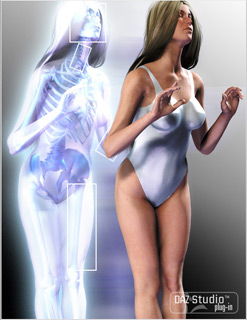
FBX Plug-in
FBX allows users to maximize their content creation pipeline by letting them create cutting edge content without having to worry about inter-package compatibility. Support for FBX in DAZ Studio gives you access to a wealth of tools and content, available through the extensive network of FBX partners.
Watch Tutorial | Know More
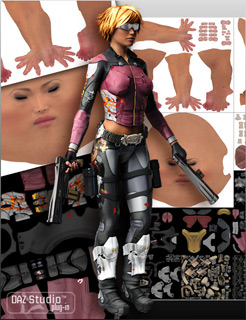
Texture Atlas
While high-resolution textures make great looking models for rendering purposes they can also be cumbersome to manage and may consume too many system resources. Texture Atlas for DAZ Studio allows you to automatically collect all of the textures associated with a selected figure, size and scale those images, and then combine them into a single texture atlas.
Watch Tutorial | Know More

Decimator
Decimator for DAZ Studio allows users to create any number of lower polygon versions of a high resolution model, known as Levels of Detail (LODs). Use LOD features in DAZ Studio to automatically switch between models depending on factors such as distance from the camera.
Watch Tutorial | Know More
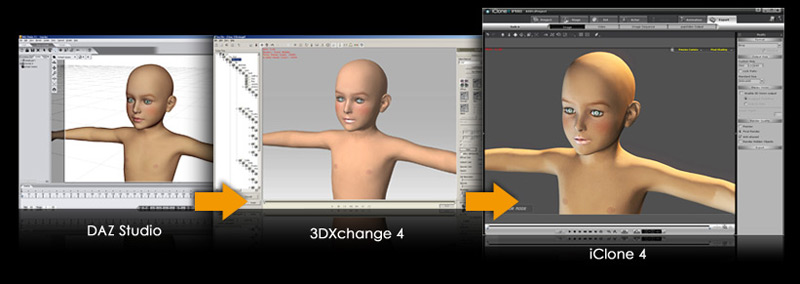
1. Convert DAZ 3D character into iClone format
|
|
2. Fine tune the look of your character for iClone
|
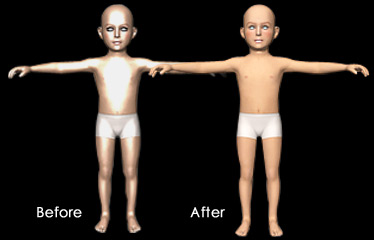 |
 |
3. Bring the animation-embedded character into iClone
*Known issue: The embedded motions brought in from DAZ 3D characters, via FBX format, might cause problems with characters that have additional clothing that is originally skinned to another skeleton set. Please be aware of this issue with DAZ FBX Exporter - A solution is already in the works. |
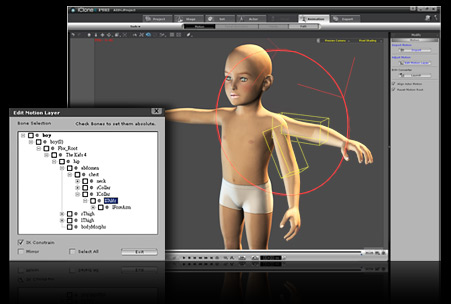 |
4. Create custom animation inside iClone
|