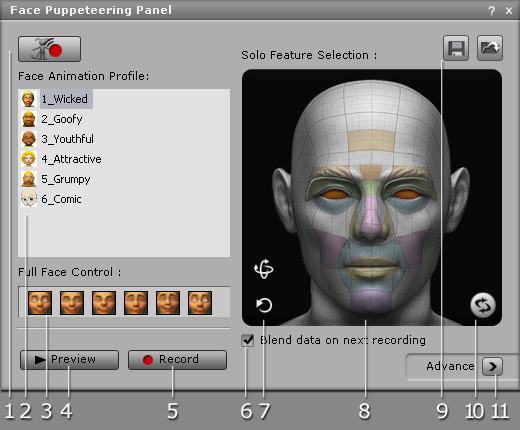
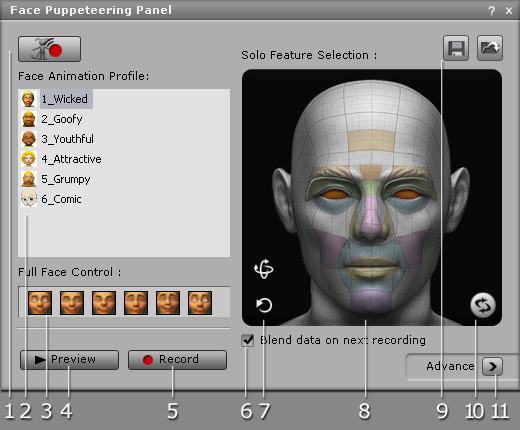
|
1. Switch to Body Puppet |
Click this button to switch the panel to body puppeteering. |
|
2. Face Animation Profile |
Select one of the built-in profiles from the list. Each profile contains various expressions. |
|
Select one of the expressions, with pre-defined weight settings, for varying facial features. |
|
|
4. Preview
|
Click this button and then press the Space bar to preview the expressions triggered by your input device (Mouse by default). Hotkey: Space bar |
|
5. Record
|
Click this button and then press Space bar to start recording a motion clip. Press the Enter key to start half-speed recording mode. Keys will be automatically inserted into the timeline, when you move your mouse to drive motion expressions during the recording. Hotkey: Alt + Space bar |
|
6. Blend data on next recording |
Activate this checkbox so that the new motions, of the selected features, are blended into existing keys after recording. |
|
7. Puppet Head |
Select this to change the rotation/tilt of the head. The changes will automatically be converted into keys during recording. |
|
Select to change any desired features. The changes will automatically be converted into keys during recording. |
|
|
Click these two buttons to load and save profiles. |
|
|
10. Clear Selection |
Deselect any highlighted features. |
|
11. Advance |
Adjust the weight of a feature, in detail, with movements from your input device (Mouse by default). |