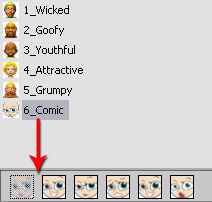Puppet Editor button.
Puppet Editor button.

|
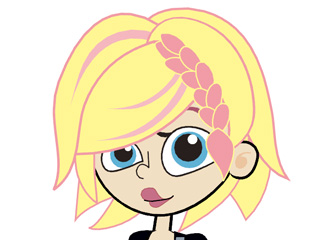
|
|
Morph-based face |
Sprite-based face |
 Switch to Face Puppet button.
Switch to Face Puppet button.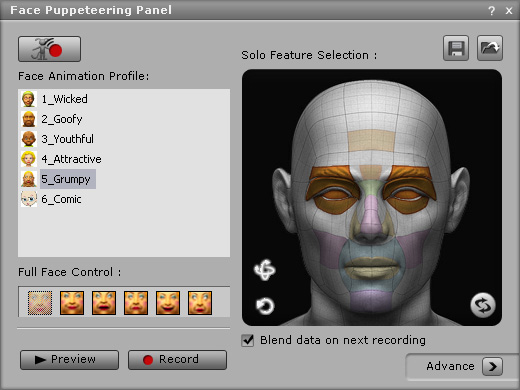
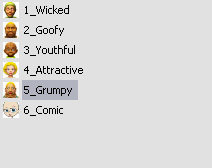

|
Note: |
|
 button and press the Space bar).
The cursor will automatically be positioned in the center of the CrazyTalk Animator window
(the mouse interactive area covers the entire CrazyTalk Animator interface).
button and press the Space bar).
The cursor will automatically be positioned in the center of the CrazyTalk Animator window
(the mouse interactive area covers the entire CrazyTalk Animator interface).You can use hotkeys 1, 2, 3, 4, 5 to switch to another Face Animation Profile and Q, W, E, R, T, Y to change to another Full Face Control profile during previewing or recording.
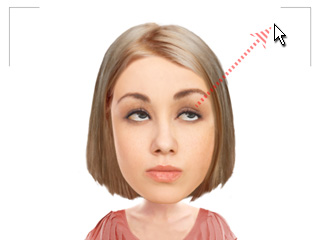
|
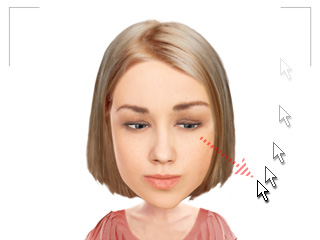
|
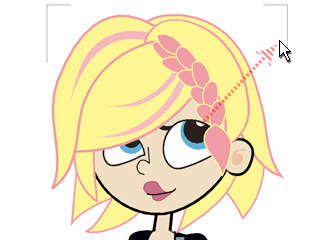
|
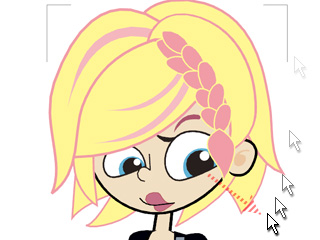
|
|
Mouse cursor moves to the top right |
Mouse cursor moves to the bottom right |
 button
and press the Space bar (or press the Alt + Space Bar) to start recording the motion as
puppeteered by your mouse. (Press the Enter key to start the half-speed recording mode)
button
and press the Space bar (or press the Alt + Space Bar) to start recording the motion as
puppeteered by your mouse. (Press the Enter key to start the half-speed recording mode)
|
Note: |
|