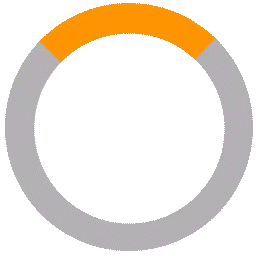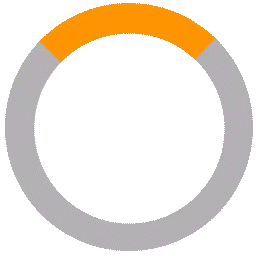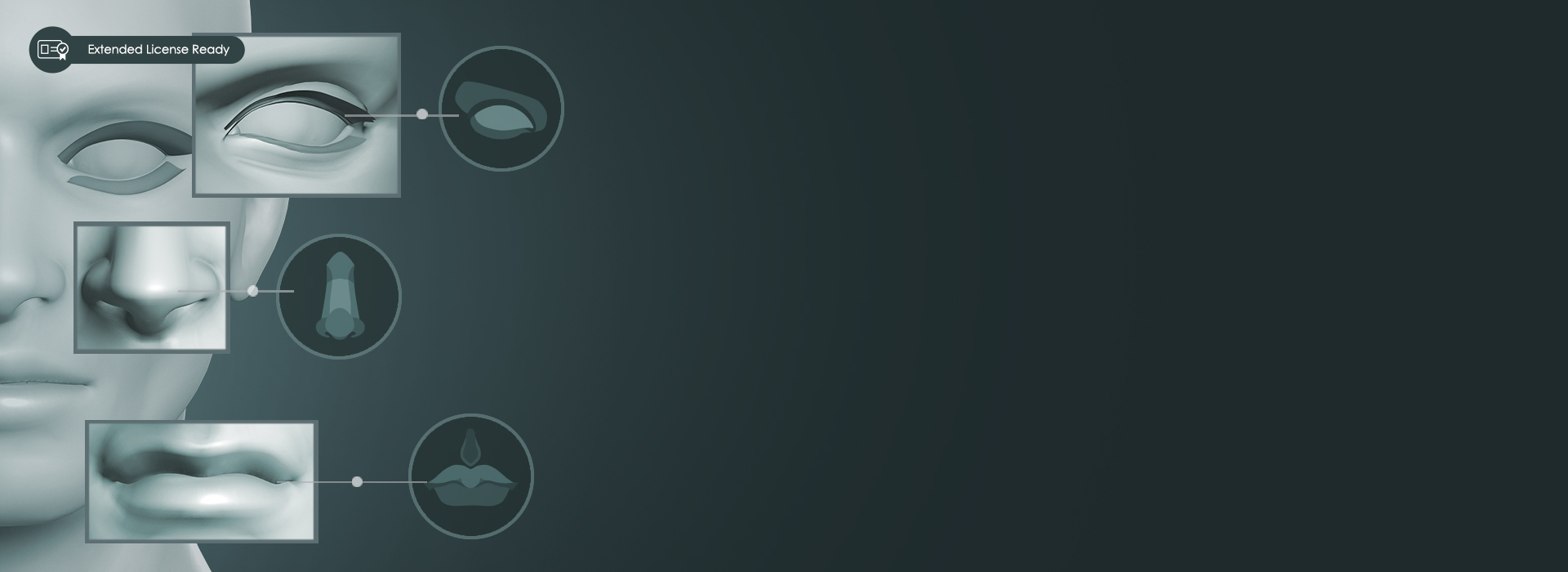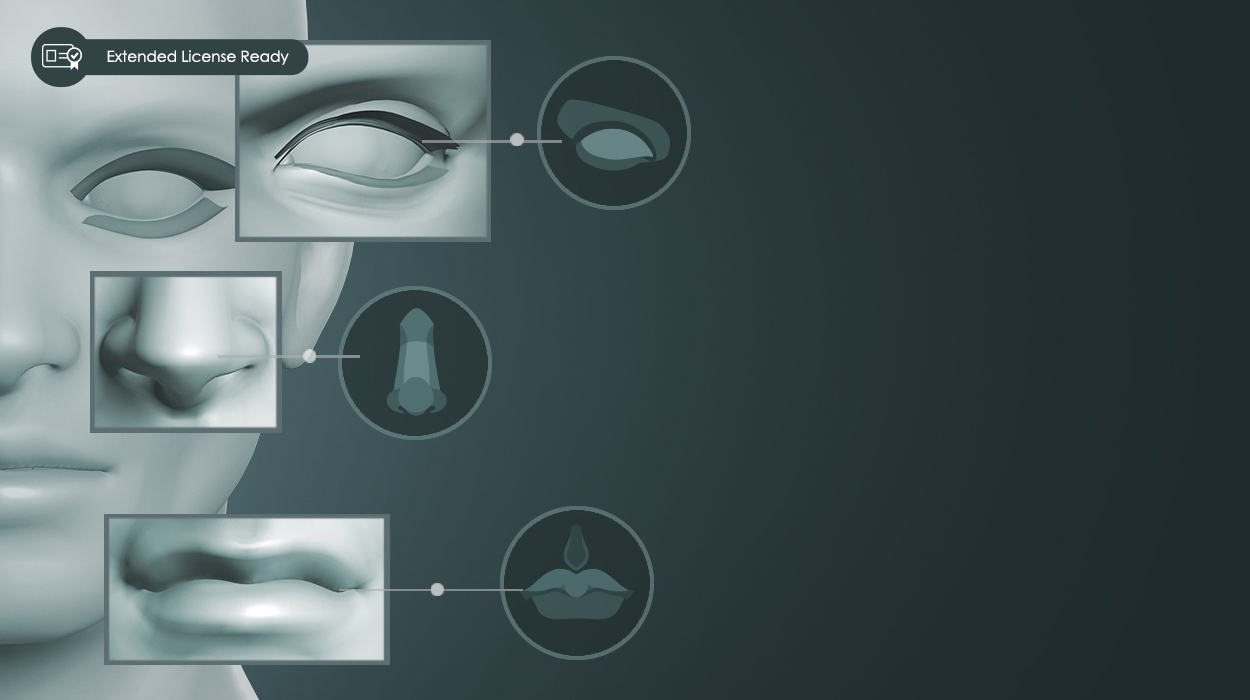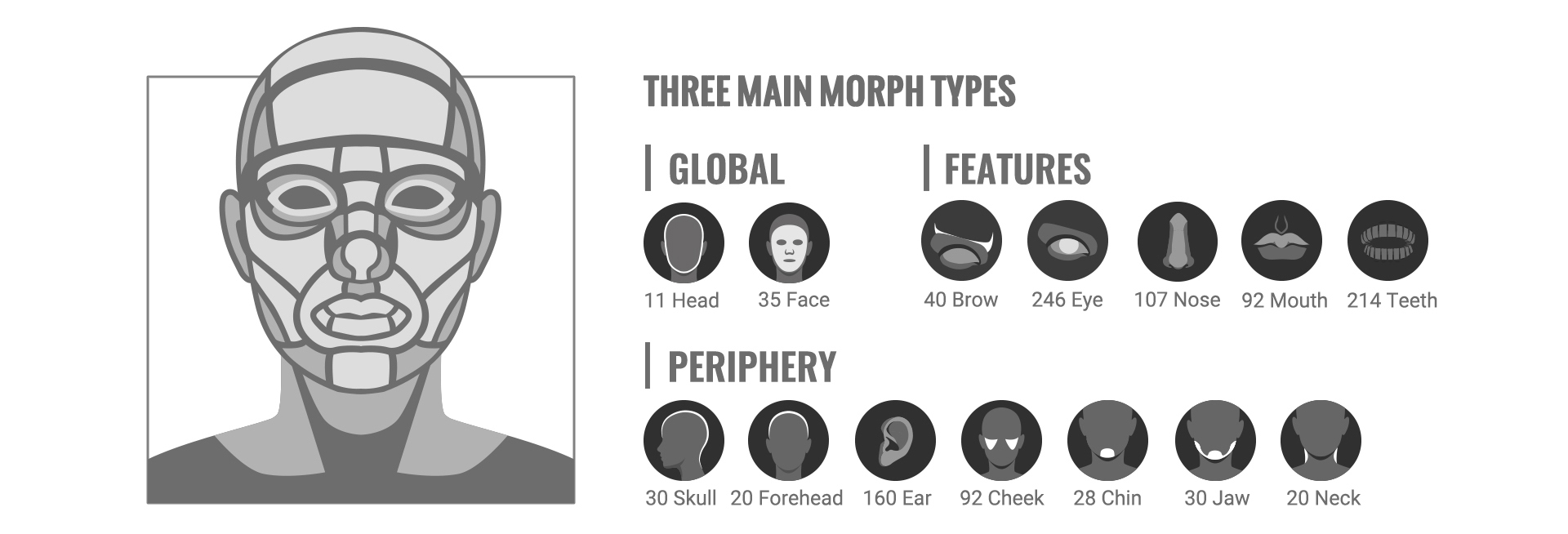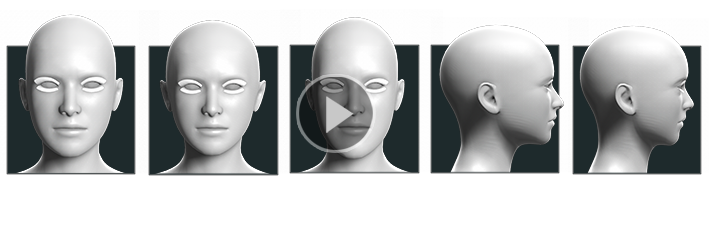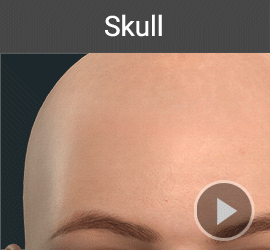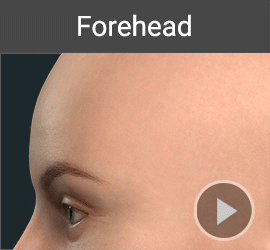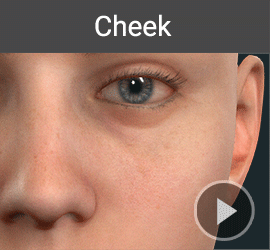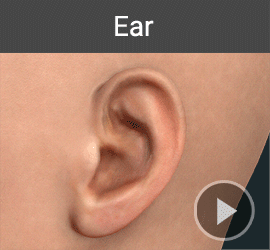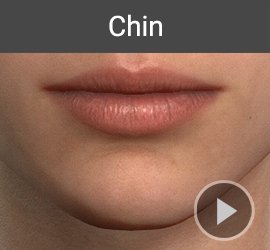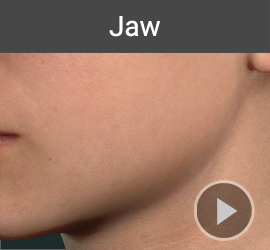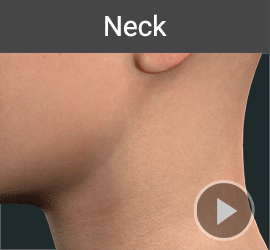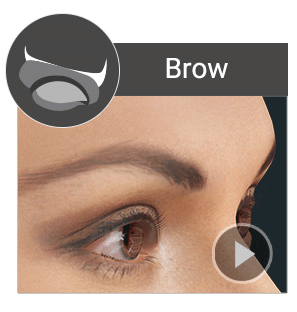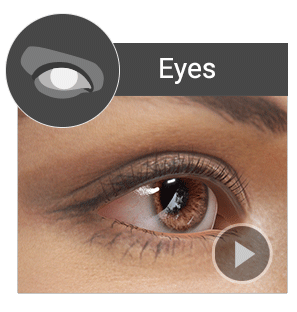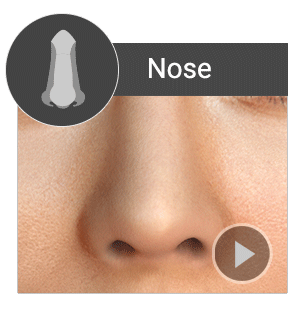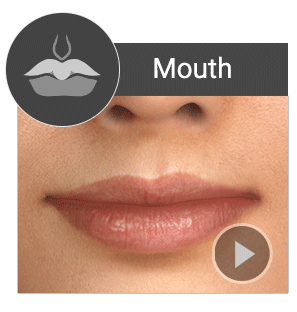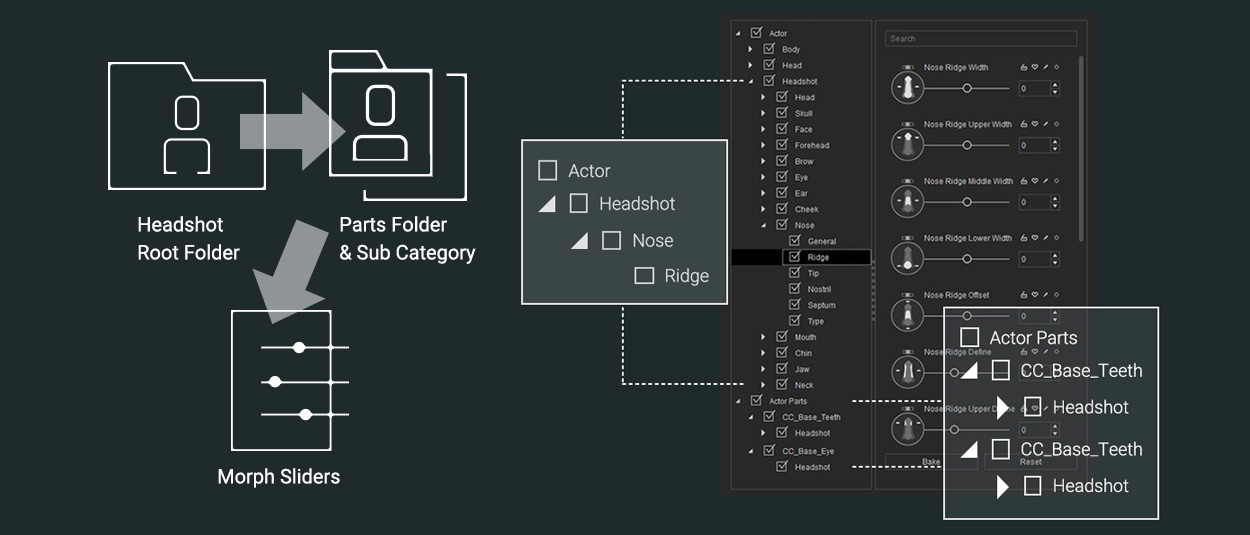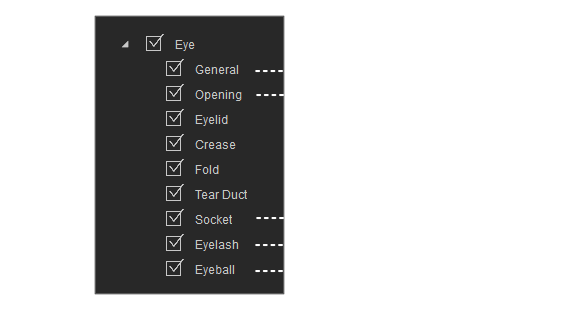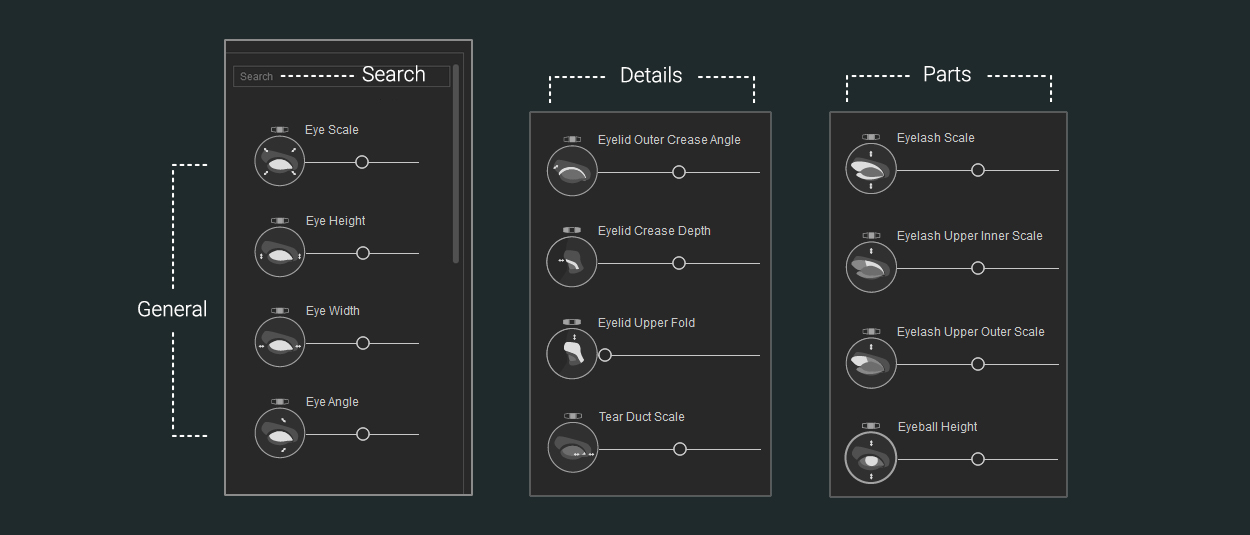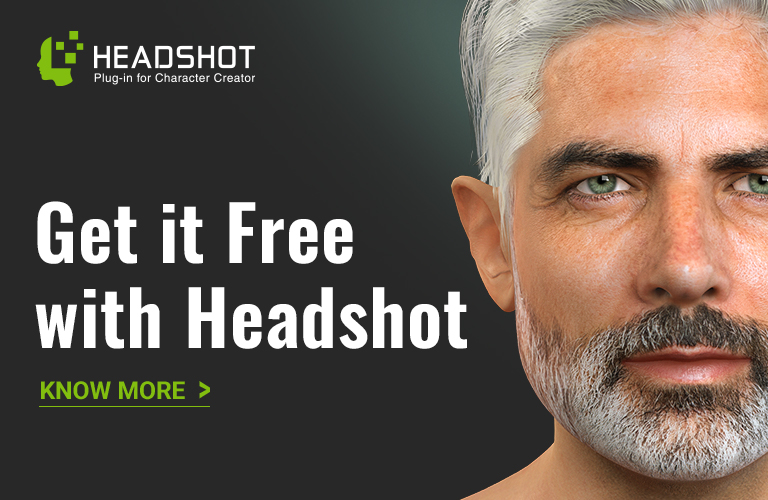FEATURE
Headshot Morph 1000+ is the world’s most comprehensive facial morph system designed to achieve the professional and detailed look of 3D scan models. Users are given control over all possible facial shapes for the most accurate source image alignment in Headshot as well as helping users recreating all possible human facial varieties regardless of race.
More than 1000 head morphs are categorized in a logical order by a visual icon and intuitive naming. The search function helps to locate any kind of morph within a second.

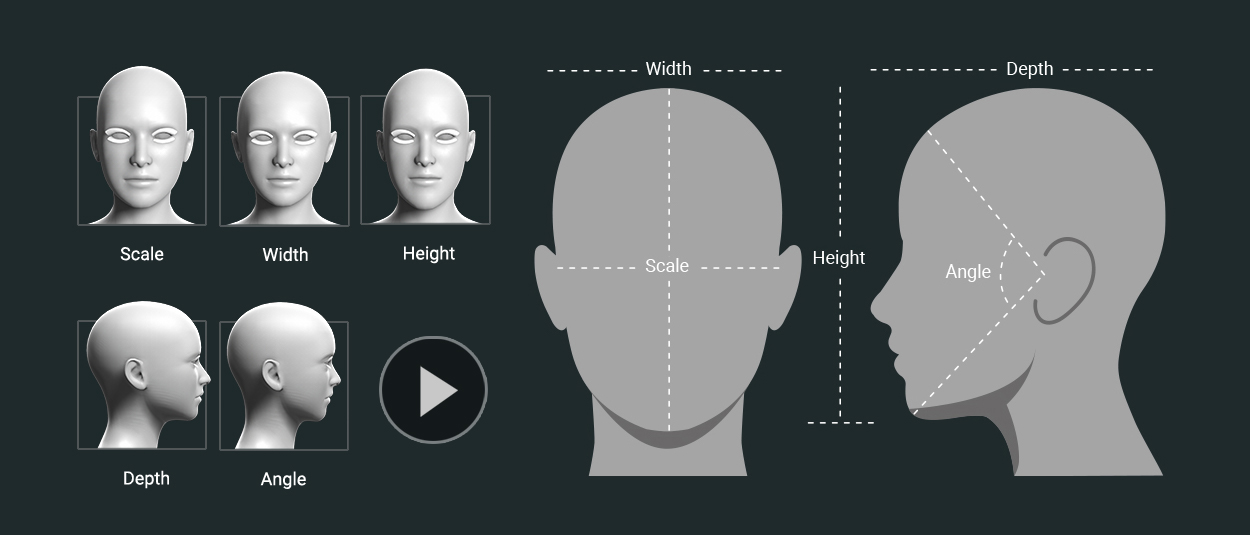
FEATURES
Creating Exquisite Details
The largest amount of facial morphs are dedicated to the most important and distinguishing facial parts: Eyes, nose, mouth, eyebrows and teeth. Headshot Morph 1000+ allows the adjustment of even the smallest details such as a single tooth to enhance the uniqueness of your character's face.
Coherent Morph Slider Arrangement
Front and Side Morphs
Thanks to the different visual icons for each morph, you can easily determine their facing, effective area, adjustable direction and angle visibility. For asymmetrical adjustment, the L or R sign indicates on which side the adjustment takes effect. To isolate the interference between front and side morphs, the planar morphs won’t affect the depth morph, and vice versa.
Works for Any Faces