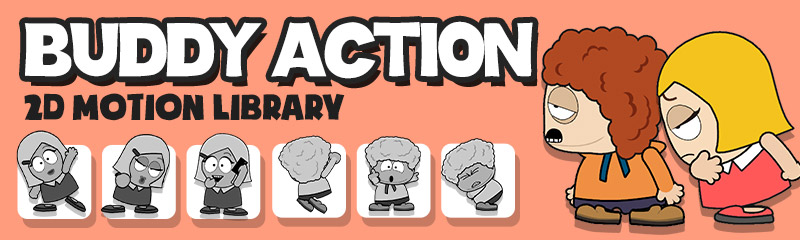|
Find over 150 awesomely dramatic 2D motions that are perfect for characters with simple body shapes found in this Buddy collection. |
| |
How to Animate Hand Sprites with Accessories
|
|
|
If you wish to animate a character with a chosen accessory, then you need to follow the correct setup order which at first might seem counterintuitive. You need to first add a motion and then, add the hand sprite accessory. Doing the reverse will cause your accessory to disappear after the first animation frame. |
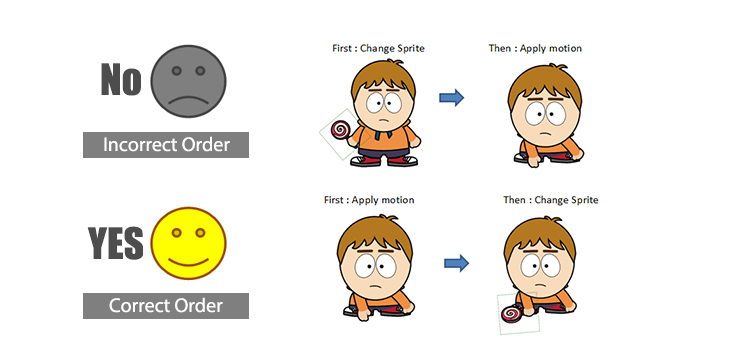 |
|
| When applying certain motions like the “Punch” below, you first need to adjust the position of joint mask for a correct masking result. In this case, we don’t need the joint mask so we simply put it to the side. In other cases you might need to scale or move the joint mask to its appropriate position.
|
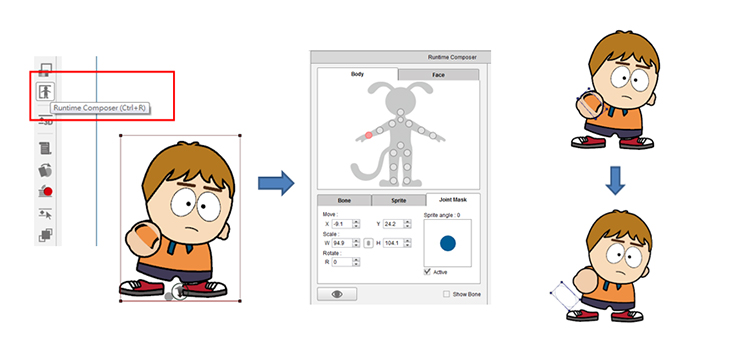 |
|
When applying certain motions like the one below, you might need to adjust the body part layer for better results.
Go to Layer Editor>Pick the body part and send to front.
|
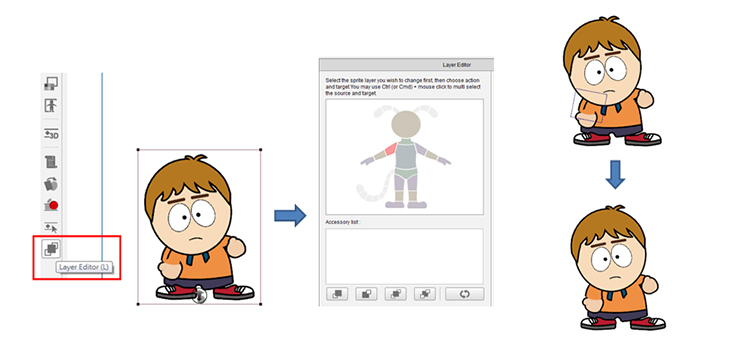 |
| |
Applying Perform clips to a Character
|
|
1. Motion files contain body animations, which require you to create your own custom facial expressions. Perform clips contain both facial and body animations that we have been perfectly matched for you to showcase the new Buddy animation style. Inside you will find close to 100 nicely arranged Perform clips.
Go to Content Manager>Animation>Perform.
.
|
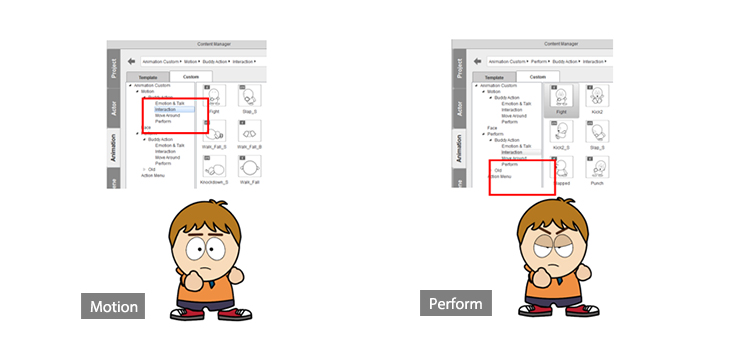 |
| 2. If you wish to adjust , move or delete a Perform Clip inside the Timeline, then you need to remember to also do the same adjustments to all the Facial tracks. This will ensure that you properly synchronize all re-adjusted motions.
|
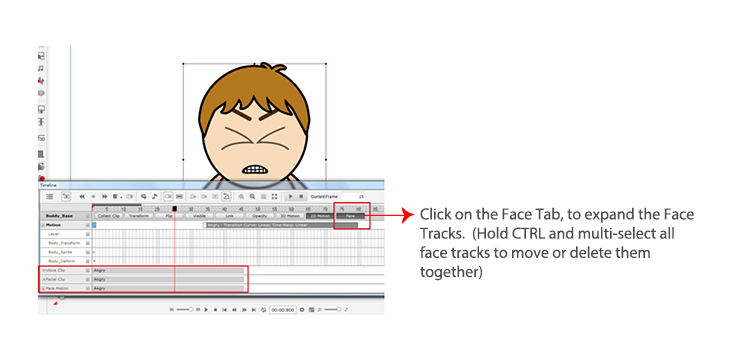 |