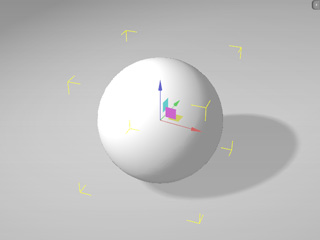
Each 3D entity has its own pivot, which is the base for transforming, rotating and scaling. Most of the time you do not necessarily sense the existence of it. However, it
influences a lot especially the rotation of a rigid body. To view the location of the pivot of an object, switch to the Move, Rotate
or Scale tools and show the gizmo if it is hidden (Shortcut: Ctrl + Q). You may then see the pivot of the object.
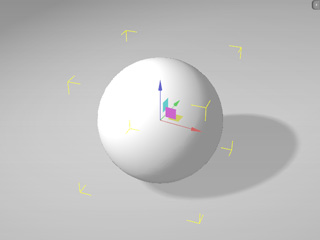
When a rigid body rotates, the bound of it is in charge of the collision, bouncing and friction. However, the one that is really affected by gravity is the Pivot. It is forced to fall along gravity's direction until the bound is held by another static object.
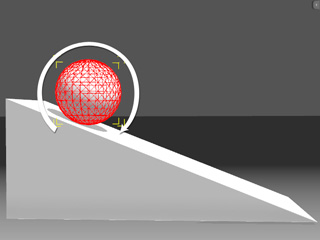
|
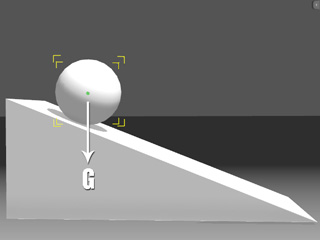
|
|
Friction, collision and bouncing generated by the bound. |
Gravity affects the pivot to force the object to fall. |
The position of the pivot affects the rolling behavior of all objects in any shape, especially cylinder and capsules. Because of the inappropriate position of the pivot, the object can appear to never tumble.
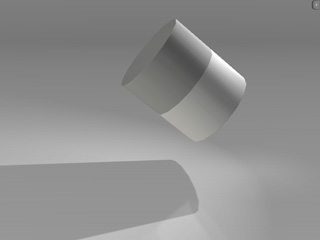

|

|
|
The anticipated result. |
The real simulation. |
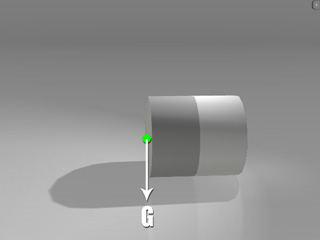
|
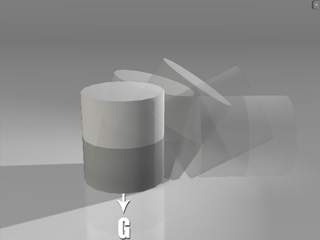
|
|
The pivot is pulled by gravity. |
The real simulation. |
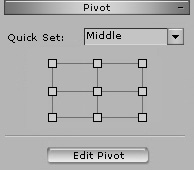
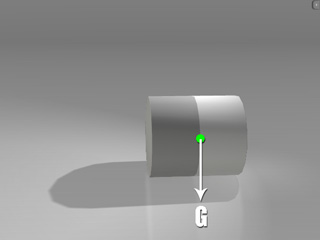
Although the rotation looks awkward when the pivot is eccentric, you may utilize it to create a balancing toy.
Because the initial pivot is located in the bottom or center of the object, which may cause the object to fall directly.
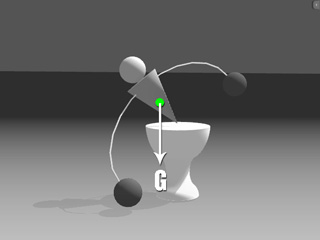
|
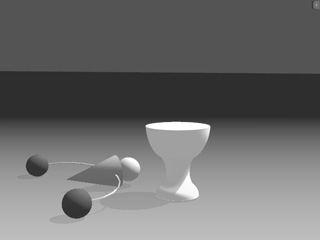
|
|
The pivot is at the center of the object. The gravity pulls the object by the pivot. |
The object falls. |
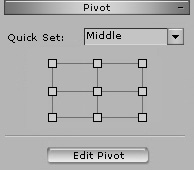
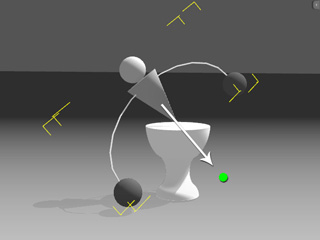
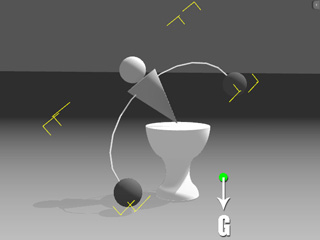
|

|
|
Deflection formed by gravity's direction and the object's blue axis. |
The pivot rectifies the object's orientation and deflection. |