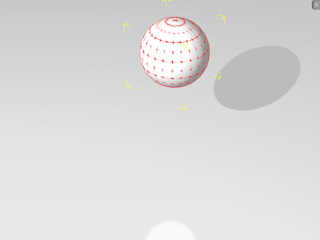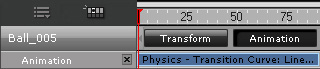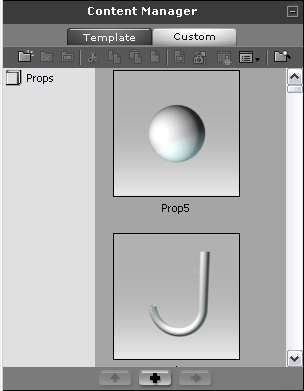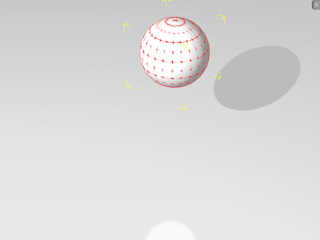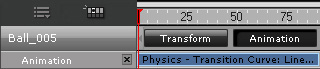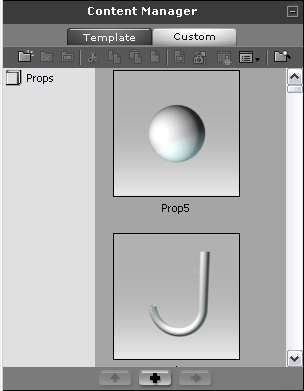Baking Animation Clips from Physics Simulations (New for 5)
After a Rigid Body Simulation, all the rigid bodies in the current project will have their own physics animation
clips which include the RTS (Rotation, transformation and scale) data. Since the results are not 100% the same after each simulation,
the last simulated result can neither be kept nor re-used.
If you want to keep the ideal result, then you need to turn off the Rigid Body Simulation feature once the simulation is done.
The animations will thus be "baked" into the rigid body. You may then add one or more of these rigid bodies to the library and reuse them afterwards.
The deactivated physics settings of the rigid bodies can then relieve a lot of CPU loading when the animations are kept.
-
Set a prop as a rigid body and perform the Rigid Body Simulation feature.
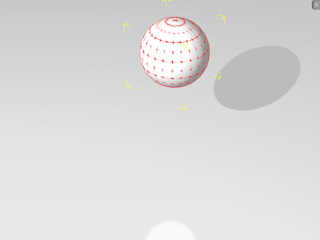
-
Select the target prop whose animation you wish to keep after the simulation, and open the Timeline (Shortcut: F3).
The animation keys will then be baked into a clip form and stored in the Animation track of the prop.
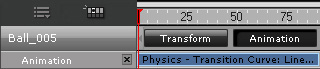
-
Open the Physics Settings panel (Shortcut: Shift + F9).
-
Disable the Active Physics box to remove the physics characteristic from the prop.
-
Click the Add button under the Content Manager.
The prop with its simulated animation will then be added into the library as a new prop.
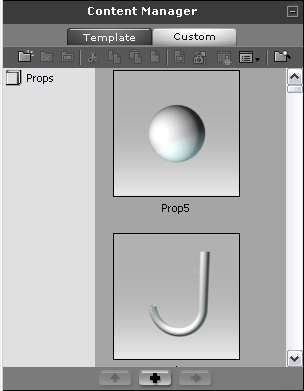
-
Drag and drop the new prop into the current project or any other projects. The animation remains while the prop is no longer a physics rigid body, unless
you activate the physics settings again.