Modify CloneCloth (G3 and G2 Actors)
If you want to design clothing for the upper/lower body of your actor, please
follow the steps:
Apply the actor's upper/lower body in the Template library.
Go to Modify page, scroll down to
the Material & Texture Settings section.
-
Press the Launch
 button of the
diffuse map setting. It will open the diffuse for
the cloth in the image-editing software.
button of the
diffuse map setting. It will open the diffuse for
the cloth in the image-editing software.
-
Paint or edit the image in accordance with the body mesh. Remember to save it.
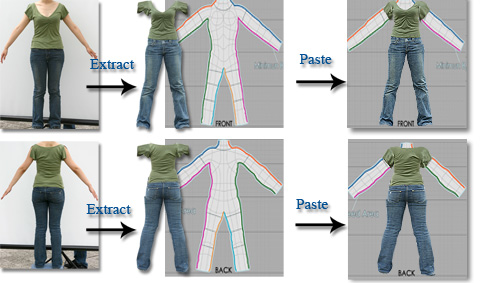
-
Press the Launch
 button of the
opacity map setting. The opacity texture will be opened in the image-editing
software in grayscale format.
button of the
opacity map setting. The opacity texture will be opened in the image-editing
software in grayscale format.
-
Paint the part you want to
cut off in black, white for clothing that will be seen or paint in gray to make the cloth semi-transparent. Save
the texture image.

"How does opacity work?"
(Black = transparent, Gray
= Semi-transparent, White = Opaque)
-
Save the image in your image editor and then click the Update
 button in iClone to
apply the customized texture to your model.
button in iClone to
apply the customized texture to your model.
-
You can click the Save
 button to save the texture of the
cloth for further use or for packaging the texture map for a Texture Pack.
button to save the texture of the
cloth for further use or for packaging the texture map for a Texture Pack.
|
Note:
|
|
This feature can only be applied to the G3 and G2 actors.
See CloneCloth tutorial for more details.
|
 button of the
diffuse map setting. It will open the diffuse for
the cloth in the image-editing software.
button of the
diffuse map setting. It will open the diffuse for
the cloth in the image-editing software.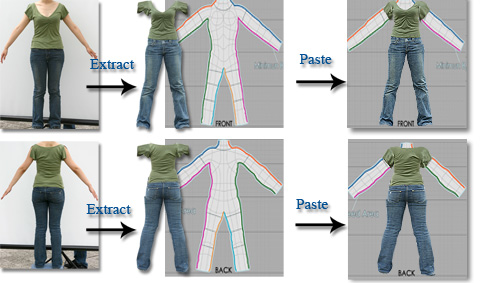

 button in iClone to
apply the customized texture to your model.
button in iClone to
apply the customized texture to your model. button to save the texture of the
cloth for further use or for packaging the texture map for a Texture Pack.
button to save the texture of the
cloth for further use or for packaging the texture map for a Texture Pack.