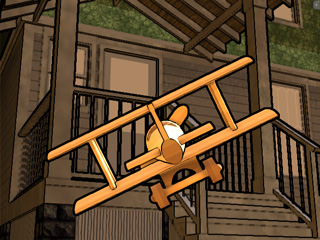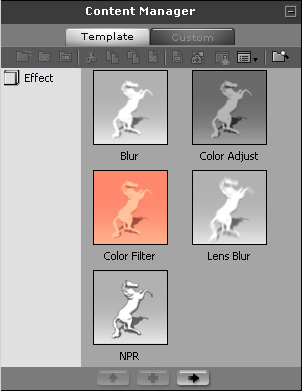

NPR (Non-photorealistic Rendering) effect applied
 button (Shortcut: F10) in case you turn off some effects
for the sake of system loading.
button (Shortcut: F10) in case you turn off some effects
for the sake of system loading.With enhanced post FX rendering options, you can render and create key-able visual effects like blur lens, sketch or black & white. This allows for a wide range of amazing post effects that transform any 3D animation into top-notch, studio art motions.

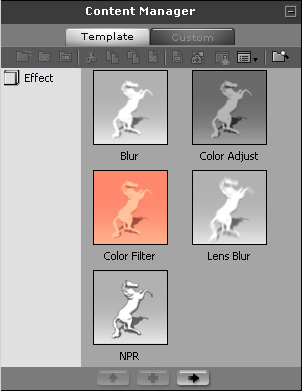

 button (Shortcut: F10) in case you turn off some effects
for the sake of system loading.
button (Shortcut: F10) in case you turn off some effects
for the sake of system loading.Each applied effect contains one or more adjustable sliders for you to define the weight or strength of the effect.
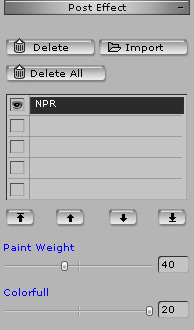
|
Effect: NPR (Non-photorealistic Rendering) |
|

|

|
|
Paint Weight = 100 Colorful = 20 |
Paint Weight = 40 Colorful = 6 |

|

|
|
Effect NPR applied |
Effect NPR + Lens Blur |

|
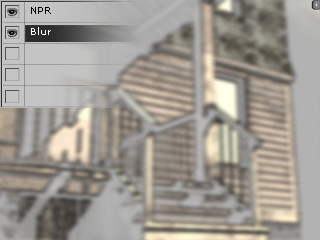
|
|
Effect NPR applied first |
Effect Blur applied afterward |

|
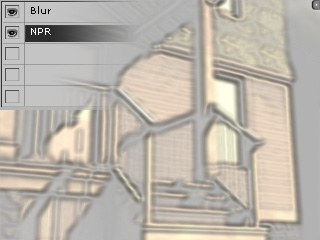
|
|
Effect Blur applied first |
Effect NPR applied afterward |
|
Note: |
 , ,  , ,
 and and  buttons to arrange the order in the effect list. buttons to arrange the order in the effect list.
|
The parameters provided with each effect are all keyable. The applied effect thus can be seen in a specific time to generate various feelings with different parameter values in different times.