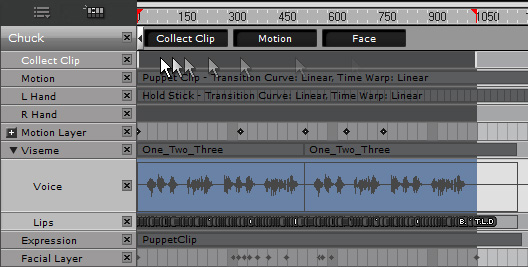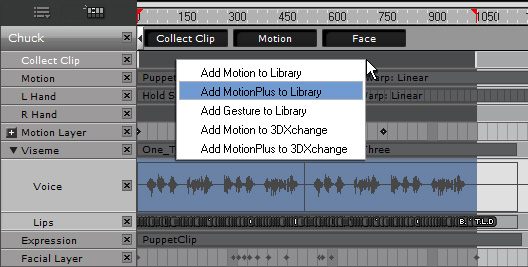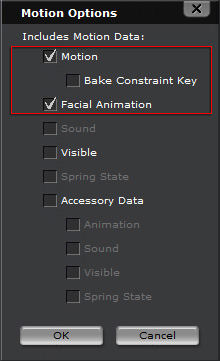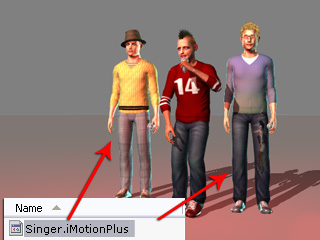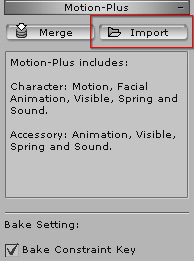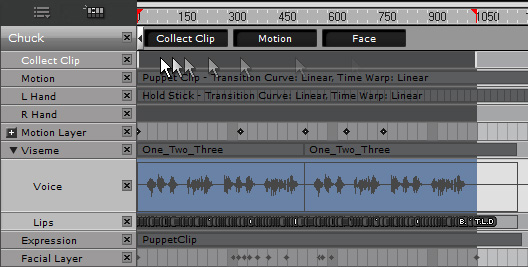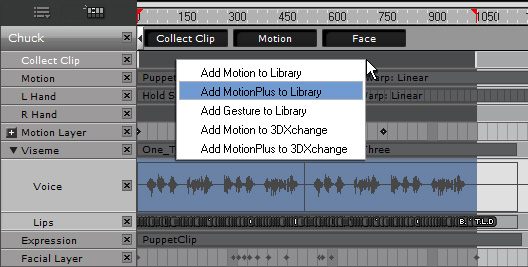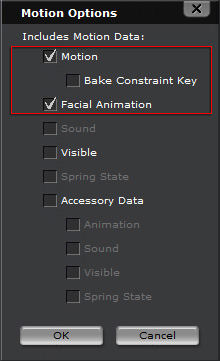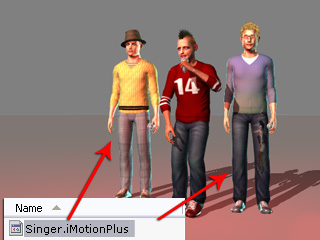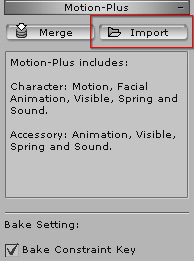Body Motion and Facial Expressions (New for 5.5)
With MotionPlus files, you can not only pass motion and constraint results to
other characters, but also the facial expressions, so that you may create a group of
people performing the same motions and expressions, such as a choir or a team of cheerleaders.
Exchanging Body Motions and Facial Expressions
-
In iClone, apply a character.

-
Create body motions (composed of motion clips, hands clips, and motion
layer keys) for the character.

-
Apply a voice for the character to make it talk or sing.

-
Apply facial expressions to the character (with embedded expression
templates or Facial Puppeteering feature).
-
Open the Collect Clip track of the character and make a range.
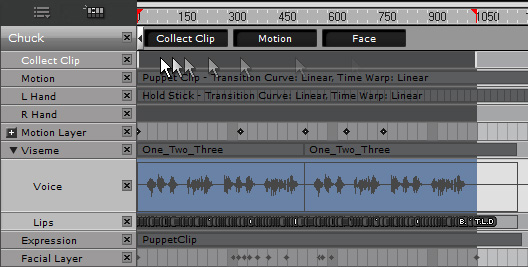
-
Right click within the range the select the Add MotionPlus to Library from the menu.
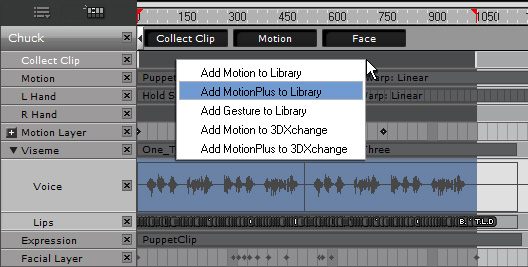
-
Activate the
Motion and Facial Animation boxes.
Save these items into one single MotionPlus file.
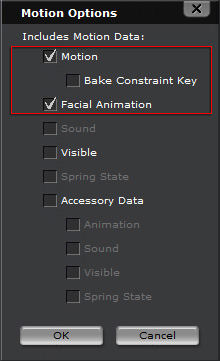
-
Apply other characters into iClone. They can be either in this or
another new project.

-
Drag and drop the saved MotionPlus file onto the new characters.
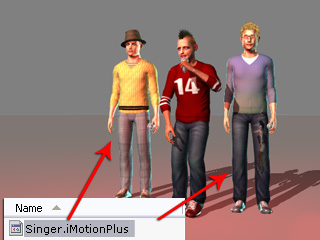
-
Alternatively, you can select the new character and
click the Animation >> MotionPlus >>
Modify Panel >> Import button and load the MotionPlus file.
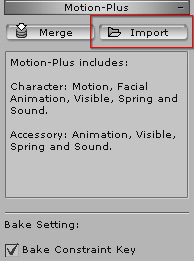
-
You may see that the included motions, as well as the facial expressions are applied to the
new characters.