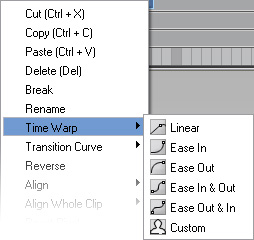
|
Ease In - Acceleration |
Ease In & Out |
|
Ease Out - Deceleration |
Ease Out & In |
By default, the playback speed of motion and animation clips of characters and iProps are linear. However, you are allowed to alter the clip with dynamic speeds, which means that the speed of the motion changes within the clip.
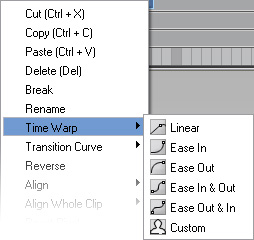
|
Ease In - Acceleration |
Ease In & Out |
|
Ease Out - Deceleration |
Ease Out & In |
If you need more dramatic motions, then you may use the Custom feature, provided in the pop-up menu, to adjust the steep of the transition curves.
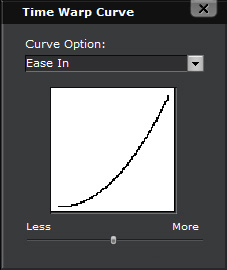
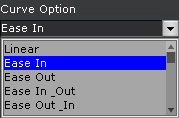
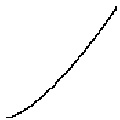
|
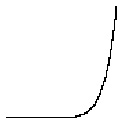
|
|
|
Less dramatic |
More dramatic |
Dramatized motion (Ease In) |