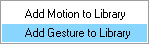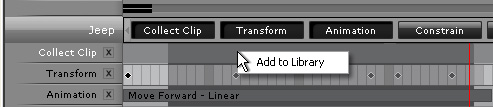Collect Clip Track
The Collect Clip track is a very unique track. You can not set keys in it nor can
you add any clips to it. However, it allows you to collect keys and clips, merge them together and then
generate a whole new perform clip.
Collect Clip from Actor
Generate Motion
-
Please make sure that some of the tracks (Transform, Motion, Hands, and
Motion Layer) for the actor contain keys or motion clips. If these tracks are empty
the motion you generate will be only turn into a default idle motion.
-
Press the Collect Clip button to show the track, click and drag to
include a range in which the desired motion clips or keys exist.

-
Right-click within the range of the Collect Clip track and select
Add Motion to Library.
Name the clip.
-
Browse to a location where you want to save the motion to and click Save button.
All the clips and keys in the tracks listed above will be merged and compacted into a motion file. You may then
import it back by right-clicking on the
Motion track and selecting the Import command.
Generate Gesture
If you want to generate custom motions for both hands, you may select the
Add Gesture to Library item when
you right click on the
Collect Clip track. The motions collected will be saved in the
Custom library.
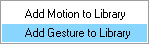
Collect Clip for iProp
-
Please make sure that some of the tracks (Transform and Animation) for the iProp contain keys or motion clips. If these tracks are empty
the motion you collect will be completely empty.
-
Press the Collect Clip button to show the track, click and drag to
include a range in which the desired animation clips or keys exist.
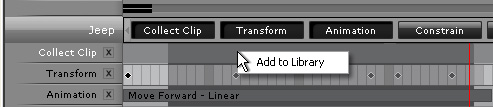
-
Right-click within the range of the Collect Clip track and select
Add to Library.
Name the clip and click OK.
-
The animation clip will be embedded to the prop and added to the Perform list.
All the clips and keys in the tracks listed above will be merged and compacted into an
animation file. You may then import it back by right-clicking on the iProp and selecting from the Perform menu section.
Collect Clip for Prop
This is a very practical feature for you to create your own animated props, or so-called,
Helper. You may attach other static objects to the helper and then generate
the animation for the objects along with the helper. For more information
about the helper, please read Creating
Animation Helper and
Prop Animation with Helper
sections.
-
Apply any desired 3D block to the current project. Make sure the
position is at the origin, (0, 0, 0).
-
Open the Collect Clip and Transform tracks of the block.
-
Add keys at different frames on the Transform track to generate key-frame animation for the block.
-
Drag in the Collect Clip track to make a range for generating new animation clip.
-
Right-click within the range of the Collect Clip track and select
Add to Library. Name the clip and click OK.
All the keys in the transform tracks will be merged and compacted into this
prop. You may then right-click on the prop and apply the animation in the Perform menu section..