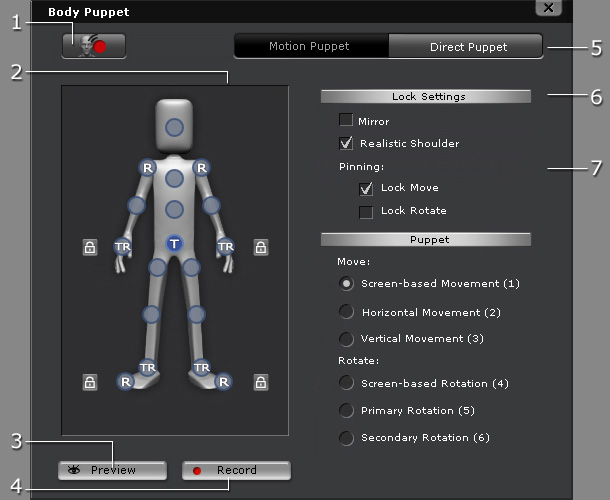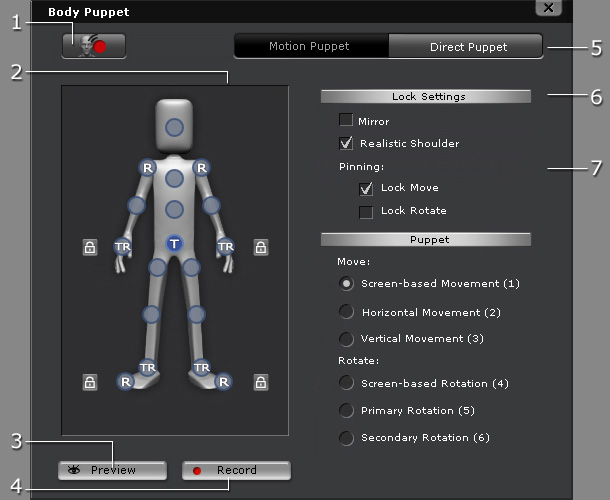|
1. Switch to Face Puppet
|
Click this button to switch to the
Face Puppeteering panel.
|
|
2. Dummy Pane
|
Select one of the effector points for puppeteering.
Icons:
-
 : A selected
effector point.
You may use it to lock the corresponding body part or puppeteer the
effector point to produce movements for the corresponding body part. : A selected
effector point.
You may use it to lock the corresponding body part or puppeteer the
effector point to produce movements for the corresponding body part.
-
 : A free
effector point.
Auto-update the location and orientation of the corresponding body part when you are puppeteering another body part. : A free
effector point.
Auto-update the location and orientation of the corresponding body part when you are puppeteering another body part.
-
 : A move-locked
effector point.
It causes the corresponding body part not to move when you are puppeteering another body part. : A move-locked
effector point.
It causes the corresponding body part not to move when you are puppeteering another body part.
-
 : A rotate-locked
effector point.
It causes the corresponding body part not to rotate when you are puppeteering another body part. : A rotate-locked
effector point.
It causes the corresponding body part not to rotate when you are puppeteering another body part.
-
 : A locked
effector point.
It causes the corresponding body part not to move nor rotate when you are puppeteering another body part. : A locked
effector point.
It causes the corresponding body part not to move nor rotate when you are puppeteering another body part.
-
 : A quick lock.
Use it to quickly lock or unlock the T and R
( : A quick lock.
Use it to quickly lock or unlock the T and R
( ←→ ←→  )
of the corresponding body part. )
of the corresponding body part.
Please refer to the Locking Bones section for more information.
|
|
3. Preview
(Space bar)
|
Click this button and then press the Space bar to preview the
motions triggered
by your input device (Mouse by default).
|
|
4. Record
(Alt + Space bar)
|
Click this button and then press Space bar
to start recording a motion clip.
When you move your mouse during recording,
the results will be captured as a clip and stored into the Motion track.
|
|
5. Puppeteering Modes
|
Click these two buttons to switch the panel to Motion Puppet and Direct Puppet modes.
|
|
6. Lock Settings
|
Enable the Mirror option so that you can simultaneously adjust the effector points of both limbs.
Enable the Realistic Shoulder option so that when you move the character’s
elbows or hands higher than the shoulders, the shoulders will raise automatically.
Select either/both boxes in the Pinning section to lock either the Move and/or Rotate values of any particular effector point.
Please refer to the
Locking Bones section for more information.
|
|
7. Triggering Methods
|
Switch tabs to define a triggering method for character motions.
Please refer to the
Direct Puppeteering - Move and
Direct Puppeteering - Rotate sections for more information.
|