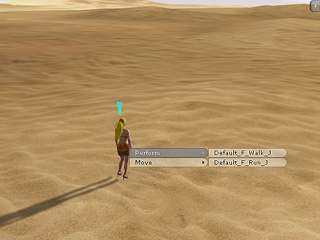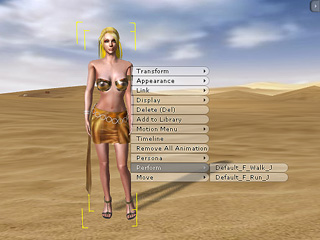Perform Track
The Perform track is only grouped in the sub-track set for Actors and iProps. It
stores the motion/animation clips as the actors or props perform specific motions/animations.
You may command these two objects in Director Mode or Editor Mode.
Director Mode
In the Director Mode, you may command your actors or props to
Perform via the
Right-click Menu or Hotkeys during the recording process.
Once the performing process is done, the motion during the recording will be stored right onto the
Perform track.
-
Toggle the Director Mode by clicking the
 button if you are in the Editor Mode.
button if you are in the Editor Mode.
-
Make sure that you have selected the desired actor or iProp.
-
You may have your object perform in two methods as it is recording:
-
Use 1234... hotkeys to command the selected object to
perform the predefined motions/animations. (If it is not recording, press Space Bar to
start recording)
(The amount of the hotkeys depends on how many sub-commands are listed under the
Perform entry of an object's Right-click Menu.)
-
Alternatively, you may right-click on the 3D viewer to pop up the
Right-click Menu. Select any sub-command in the
Perform
entry.
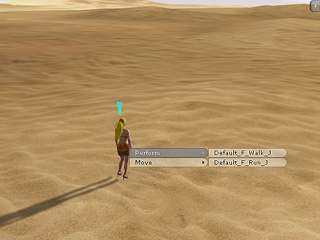

-
The motion/animation clip will be stored into the Perform track instantly as the
perform process finishes.

Editor Mode
In the Editor Mode, you may also add motion/animation clips into the
Perform
track. However, you can only achieve this goal by using the Right-click Menu.
-
In the Editor Mode, right click on the actor/iProp
perform actions.
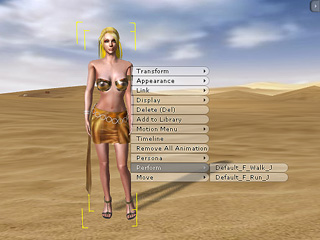
-
Select any sub-command in the Perform entry.
-
The motion/animation clip will be stored into the Perform track instantly.

|
Note:
|
-
Motion data applied from the Content Manager are recorded
in the Perform track and can be connected together as used to from the
iClone 2.x Motion Editor.
-
Please refer to the
Align Actor Motion
section for more information.
|
 button if you are in the Editor Mode.
button if you are in the Editor Mode.