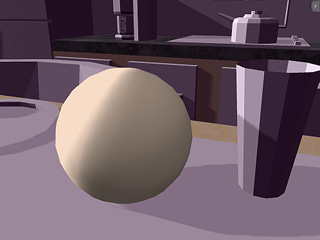
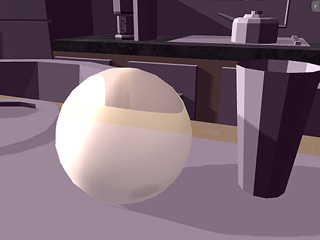
Refraction = 0
Reflection = 0
Refraction = 50
Reflection = 0


Refraction = 0
Reflection = 50
Refraction = 50
Reflection = 50
These two settings allow users to have the environment reflected by the objects. Please be advised that darker base colors provide clearer Reflection and Refraction effects.
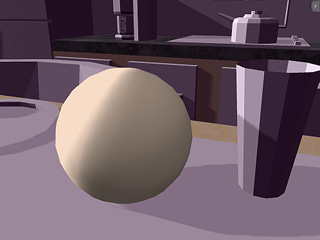
|
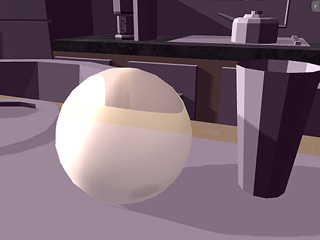
|
|
Refraction = 0 |
Refraction = 50 |

|

|
|
Refraction = 0 |
Refraction = 50 |
Effect of Bump to Refraction/Reflection
Combining Bump maps with Refraction brings high levels of realism.
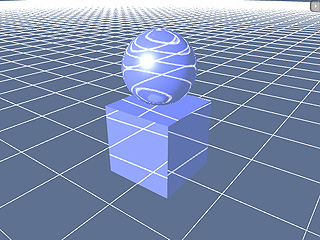
|
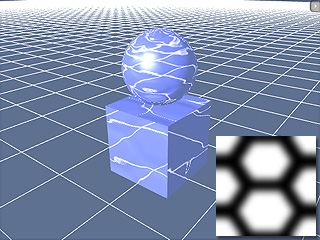
|
|
Refraction without Bump |
Refraction with Bump |
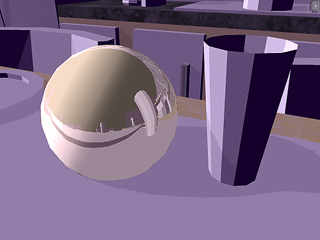
|
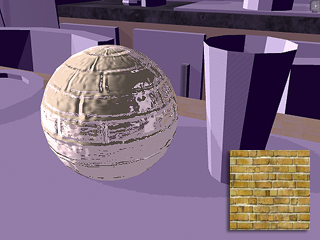
|
|
Reflection without Bump |
Reflection with Bump |

|
A. Diffuse Color: The Diffuse color defines the overall color that is reflected from an object when the light hits it. B. Ambient Color: The Ambient color refer to the illumination surrounding a subject or scene. C. Specular Color: The Specular color defines the color of only the highlighted area of an object. Therefore, you must decrease the Diffuse color to see the effect. |
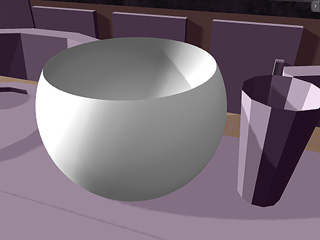
|
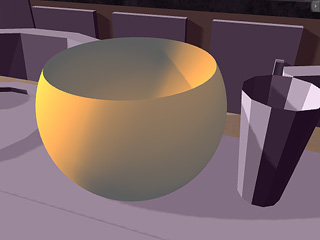
|
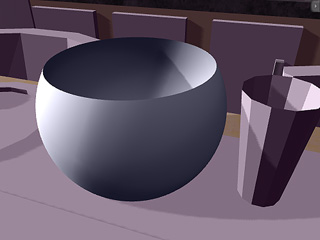
|
|
Diffuse Color = |
Diffuse Color = |
Diffuse Color = |
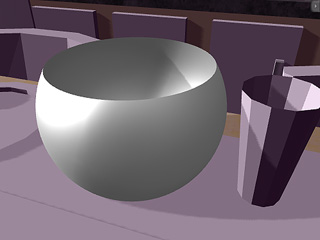
|
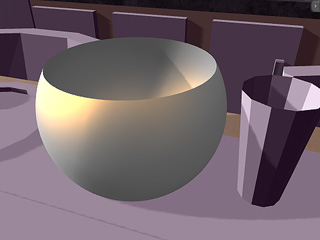
|
|
Diffuse Color = |
Diffuse Color = |
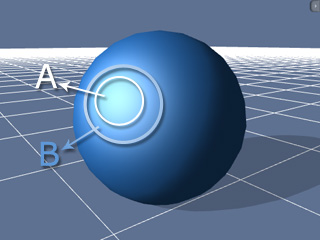
|
A. Specular: The Specular value defines the strength of the highlighted area of an object. B. Glossiness: The Glossiness value defines the range of the specular to simulate the type of the material. |
You may find two sliders, Specular and Glossiness, near the bottom of this section in the Modify page. You may utilize them to create metallic or plastic objects.

|

|
|
Plastic: |
Metal: |
Both Opacity and Refraction can turn an object transparent, however there is still something different between them.
The scene behind the transparent object distorts when Refraction is on, but no such real life distortion appears when using Opacity.
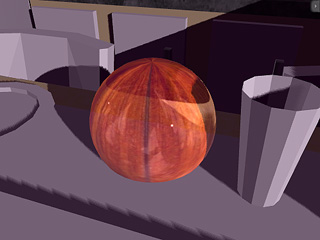
|
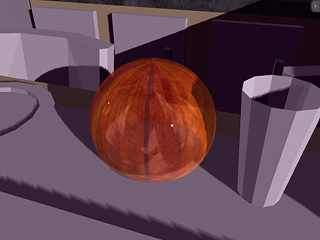
|
|
Transparency by Refraction |
Transparency by Opacity |
Increasing the Self-illumination value of an object will decrease the ambient lighting or ambient color effects. The shadow on an object will decrease as well. You may use this feature to create a sky dome or cartoon-like 3D models.

|

|
|
Initial appearance |
Self-illumination = 100 |
If you intend to have your models to be more impressive and solid, please set the Diffuse Color, Ambient Color and Specular Color to Pale, Dark and White:

|

|
|
Diffuse Color: |
Diffuse Color: |
When you want to use Opacity setting to fade off an object, you may find, even the opacity value is 0, the specularity or reflection remains. To solve this problem, remember to decrease the Specular channel (or value) and the Reflection channel (or value) along with the Opacity value. (Unless you intend to have a crystal effect by keeping the Specular and Reflection values.)

|

|
|
The original look of the model. |
Opacity decreased. |

|

|
|
Reflection decreased. |
Specular and Glossiness adjusted. |