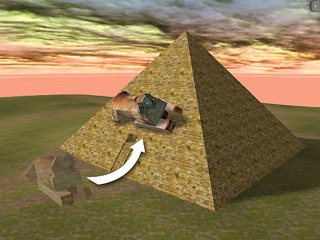
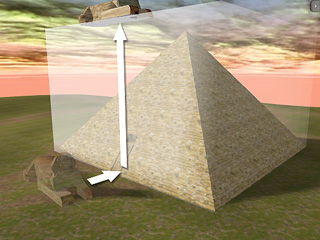
Use Bounding Mesh = OFF
Use Bounding Mesh = ON
In the 3D world, each object has its own bounding mesh, which is a box that identifies the XYZ ranges of the object. You may decide to turn it on or off after you convert the object to be part of the terrain. Then you may move objects or plant vegetation over the mesh itself or the bounding mesh that surrounds it.
In the 3D Viewer Control bar, switch the mode to Snap to Terrain or Follow Terrain.
Apply one prop (Pyramid) to the project. Right-click on it and select Add to Terrain.
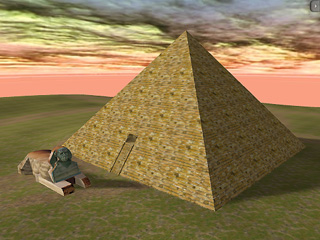
In the Scene Manager, pick the prop under the Terrain entry.
Go to the Terrain Component section of the Modify page. Uncheck the Use Bounding Mesh box.
Apply another prop (Sphinx) and drag across the terrain to see the result.
Check the Use Bounding Mesh box. Drag the prop across it again and see the different result.
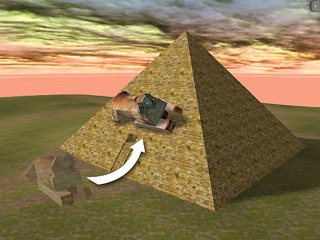
|
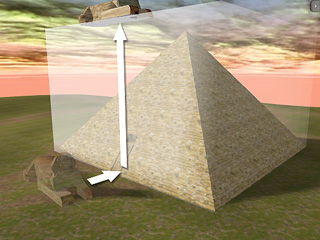
|
|
Use Bounding Mesh = OFF |
Use Bounding Mesh = ON |
|
Note: |
|
|
This feature is useful if you want to utilize the Follow Terrain or
Snap to Terrain function in

|

|
|
Use Bounding Mesh = OFF |
Use Bounding Mesh = ON |