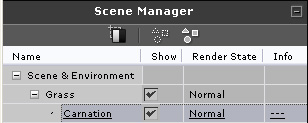The Grass
iClone gives you a realistic grass system in which you
plant various types of grass and plants in your scene.
The Concept of Grass Instance
Once you apply one of the grass templates from the Content Manager, you choose the
Seed of the Grass you wish to plant. Each click of your
mouse button will place another instances of that seed so you can build up
patches of grass throughout your scene. However, you will only see one name of the
chosen seed in the Scene Manager.
Note you will delete all the instances of your grass by deleting the name
in the Scene Manger so use this carefully.
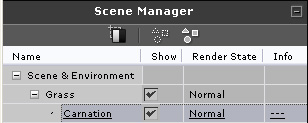
To Plant the Grass
-
Go to Set/Grass/Content Manager.
-
In the Template tab, double click on your desired grass template
(or drag it into the preview window).
-
Be sure to change to any one of the following in the tools  panel.
panel.
-
You will see a grass gizmo display in the 3D viewer to indicate the location for planting grass
and the cursor turns to be a paint bucket.

The Grass Gizmo.
-
Drag the Size slider to define the size of the Gizmo.
-
Drag the Strength slider to define the number of
grass seeds being planted in the
range of the Gizmo.
-
Move the gizmo to your target location and click your left button of the mouse to plant.

|

|
|
Strength = 1
|
Strength = 10
|
To
Change the Look of Grasses
If each piece of the grass looks too much alike and you want to have a
varying look, you may need to adjust the
parameters in the Dimension section.
-
Go to the Dimension section in the Modify page.
-
Set the Width and Height values to change the size for each
piece of grass.
-
If you want the height of the grass to be different, increase the value of Variation.

|

|
|
Variation = 1
|
Variation = 100
|
To
Remove, Clear or Mow?
Remove: Click the Remove button, the grass node in the
Scene Manager will be deleted permanently.
Clear: Click the Clear button, all the
grass belonging to this grass node
will be removed. But the node remains in the Scene Manager.
Mow: Select the Mower radio button and
click in the 3D viewer, the grass
in the range of the Gizmo will be cut.

|

|
|
Before Mowing
|
After Mowing
|
|
Note:
|
|
You can also drag the thumbnail image to the target location for planting.
Roll the mouse wheel to change the size of the planter.
Click mouse left button to plant or mow.
Right-click to toggle between planting and mowing mode.
|
Save Your Grass
You may click Add button to store custom grass in the Content Manager/
Custom library. The settings saved are:
-
Diffuse and Opacity
-
Dimension
-
Wind
 panel.
panel.