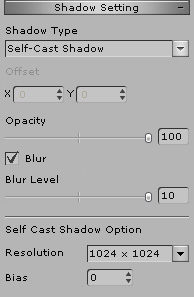Shadow
In iClone all the lights (Directional light, Spotlight) generate shadow except
the Point Light.
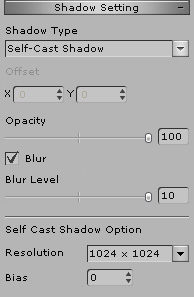
Shadow Type
In the Shadow Type drop down list, you may decide to turn
the shadow effect to
None/Self-Cast Shadow/Drop Shadow/Wall Shadow:
|
None
|
Self-Cast Shadow (Directional Light)
|
Self-Cast Shadow
(Spotlight)
|

|

|

|
|
The Shadow is turned off.
|
The Shadow is turned on with directional light.
|
A realistic way to calculate the physical
projection of shadows from the light source via the shadow map technology.
Cast and receive shadows both from
characters and props/scene.
Shadows can be cast to the source's own surface as well.
|
|
Drop Shadow
|
Wall Shadow
|

|

|
|
A quick way for characters to drop shadow
Only
on the virtual floor (X-Y plane) or 2D
background.
|
Wall Shadow shows an offset shadow directly
behind the character creating a 2D shadow
effect. If you select this option,
the Offset X, Y will be enabled for you to
define the position of the shadow.
Please notice that the Wall Shadow casts
merely on the 2D Background and Sky
but not on the Terrain.
|
More about Self-cast Shadow
-
Spotlight cast best self-cast shadow because of restricted effect range, keep the best shadow
map resolution.
-
The stronger light may cast higher opacity shadow, especially the directional light.
-
Higher resolution shadow map is required if you wish that all scene
elements to cast shadows.
-
Self-cast shadow can only be projected on 3D objects but not on the
virtual floor (X-Y plane) or 2D space.
-
If self-cast shadow casts on objects with alpha transparency effect,
it might cause some artifacts.
Shadow Opacity
Adjust the Opacity value may define the transparency of the shadow.
Basically, the stronger light casts higher opacity shadow, especially the
directional light

|

|
|
Opacity = 60
|
Opacity = 100
|
Blur
Check the Blur box to enable this feature.
Adjust the Blur Level value may define the softness at the edge of the shadow.

|

|
|
Blur Level = 1
|
Blur Level= 10
|
Shadow map resolution
Large scene takes larger size shadow map to make the self-cast shadow with
higher resolution. However, it takes more resource of your system as well.

|

|
|
Resolution = 512 x 512
|
Resolution = 4096 x 4096
|
Shadow Bias Adjustment
This function helps to correct some shadow displacement caused by extreme shadow angle.

|

|
|
Bias = 1
|
Bias = -3
|
* iClone Self-cast Shadow function supports NVIDIA series graphics card only