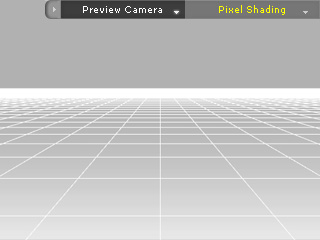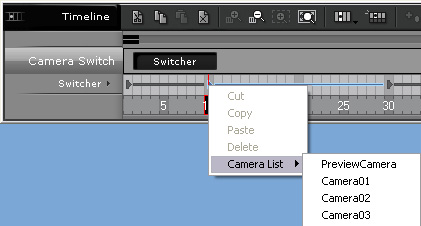Multiple Camera Switcher
In the multiple camera system of iClone, you may queue the camera to shoot the film as
you are a real director. By assigning different camera names in the timeline, you may easily complete this
technique.
-
Go to Stage/Camera/Modify page.
-
In the Camera section, click
 button. (You may add
up to 16 custom cameras and Camera 01 is added by default)
button. (You may add
up to 16 custom cameras and Camera 01 is added by default)
-
Click the Multiple Camera Switcher drop down list in the
Camera and Shader Selector at the top of the 3D viewer
and select the desired camera.
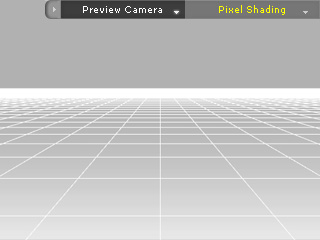
-
You may record a camera navigation course into a clip in the Director Mode, or
alternatively, edit or add keys in different frame in the Timeline.
-
Repeat step 3 and 4 till you are satisfied with all the cameras' courses.
-
Press down the Track List button in the Timeline and select
Camera Switcher track. Press the Camera tab to display its sub track.
-
Click your secondary button of your mouse in different time frame, select a desired camera that you
want to switch to in this time frame from the Camera List.
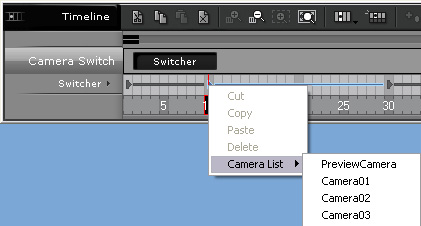
 button. (You may add
up to 16 custom cameras and Camera 01 is added by default)
button. (You may add
up to 16 custom cameras and Camera 01 is added by default)