





The Color track stores the color information of lights. These can be used to create animated light color in your project. You may even imitate light on/off effect by setting keys in this track. Directional Light, Spotlight and Point Light all possess the Color track for you to create complicated light effects.
Select one light from the Scene Manager. Go to the desired frame you want to set the color key.
In the Modify page, scroll to the Light Setting section.
Click the color picker to specify a color for the start frame of the light color animation.

Go to another frame and set another color key for the light.

If you want to turn off the light, set the light color to Black.

The transition effect among these keys will be generated by iClone.
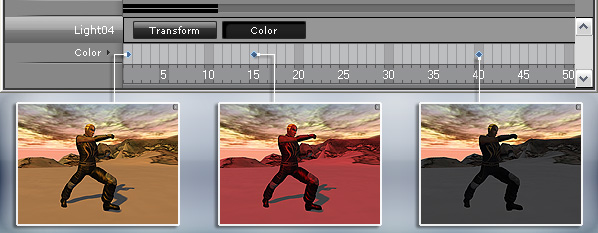
The transition effect looks like the following illustrations.

|

|

|

|

|

|