Select  icon in the Facial Features section.
icon in the Facial Features section.
Pick one of the templates to apply the full facial morph.
After you create a head for the actor, you may adjust the features on the face individually. However, you can also apply one of the built in Full Face Morph templates to automatically change your actors look in one click.
Double click the desired actor and switch to Head/Faces/Modify page.

Select  icon in the Facial Features section.
icon in the Facial Features section.
Pick one of the templates to apply the full facial morph.
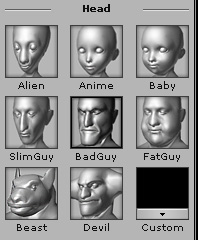
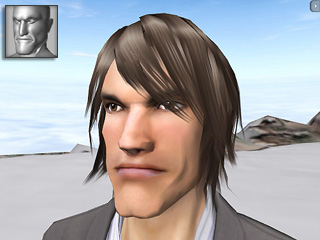
Drag the Weight slider to adjust the strength of the facial features. You may click the Reset button at any time to remove the effect of the template.
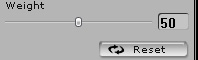

|

|
|
Weight = 20 |
Weight = 80 |
|
Note: |
|
|
If you want to blend two or more Face Morph templates to one actor, please follow the steps:
Pick the desired actor and apply one Face Morph template. Adjust the Weight value.
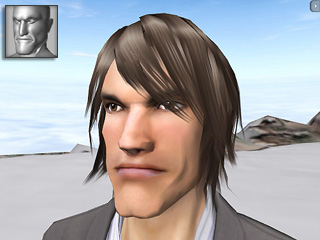
If you want to blend two Face Morph templates together, you may first apply one of them, save it by adding it to the Content Manager/Custom library, apply it back and then add the other Face Morph template.
Pick any other Face Morph.
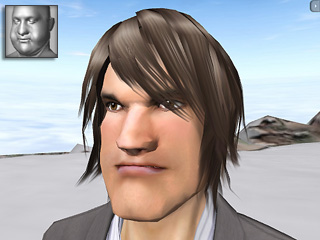
Thus, two Face Morph templates take effect to one same actor.