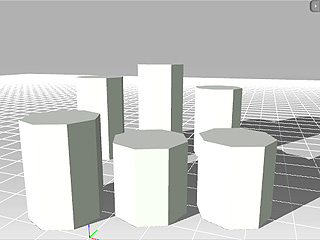
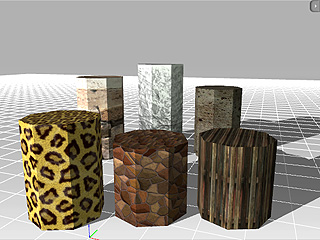
Meshes with no texture
Diffuse textures applied
The diffuse map is the most frequently used texture mapping method. It wraps the bitmap image onto the geometrical 3D surface while displaying its original pixel color.
Any bitmap image such as; scanned images or images captured by digital camera, can be used as diffuse map in order to represent photo realistic quality surface.
Users can also use image software to make pre-render texture effects such as shadow, bevel, bump, lighting or weathering effects. This approach can effectively simulate real-world 3D effects while greatly saving system resources and rendering time.
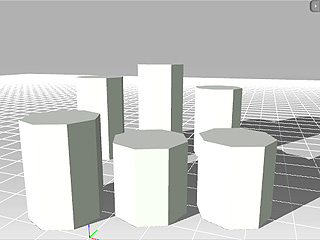
|
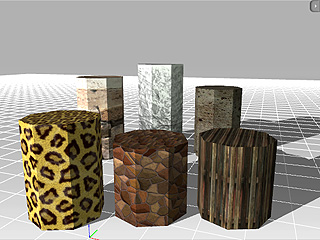
|
|
Meshes with no texture |
Diffuse textures applied |
Create transparency and cut-out effects from grayscale images. The black part will get cut out, the white part will be fully displayed and the gray value will determine the transparency (alpha) level of the object.
Use bright gray RGB (253,253,253) on the Opacity map to make a 2-sided 3D Surface from a Plane mesh.
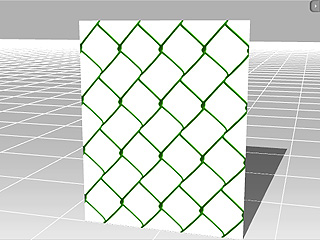
|
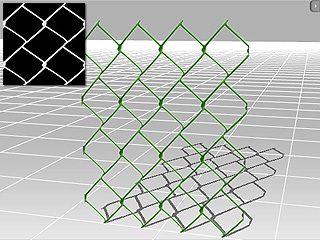
|
|
Mesh with diffuse only |
Opacity texture applied |
(Pixel Shader only)
Bump mapping uses the grayscale values of an image map to create variations in the shading of the surface to which the map is applied. It adds details to 3D models without increasing the number of polygons. In 3DXchange, white areas of a bump map are shown as high and black areas are shown as low.
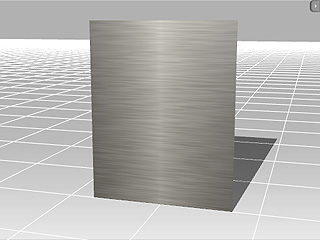
|
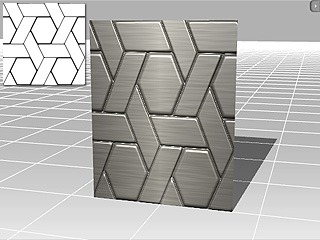
|
|
Mesh with diffuse only |
Bump texture applied |
(Pixel Shader only)
When you click the Import Bump button you will find
 .
Check this box if the map you are loading is a normal map.
.
Check this box if the map you are loading is a normal map.
A Normal map (Pixel shader only) is made from a high polygon model. Its color representation will affect surfaces like a regular bump map while providing higher degrees of detail.
3DXchange can import normal maps created in ZBrush or 3D Studio Max. By using Normal Maps you can make simple low-poly models appear as highly detailed 3D objects.
If the image you are loading is not a specially designed normal map then the result will not be as good.
(Pixel Shader only)
This texture defines the area of a surface for reflecting light. The white area has full light reflection, while the black area does not.
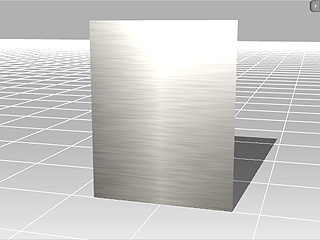
|
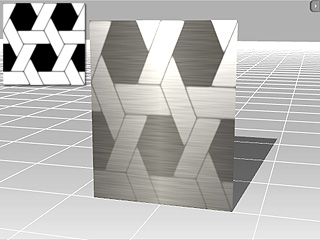
|
|
Mesh with diffuse only |
Specular texture applied |
(Pixel Shader only)
This texture mapping technique allows users to control the glow shape, color and strength.
Glow maps will blend with your original diffuse maps, so the lighter the diffuse (or glow color) is, the stronger the glow effect presented.
A bright diffuse map in combination with a bright glow map might cause overexposure.

|
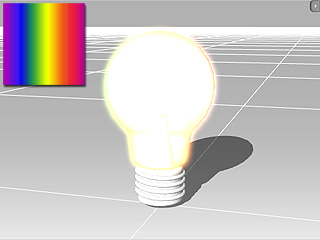
|
|
Mesh without any texture |
Glow texture applied |
|
Note: |
|
Tips to create a subtle and effective glow effect:
|
(Pixel Shader only)
Reflection map is also referred to as environment map. The image map is projected onto a 3D surface in order to imitate a reflection of the environment.

|

|
|
Prop with texture and a Reflection image |
Reflection image projected onto the object |
You may add any kind of images to the Blend map in order to mix with the Diffuse map and increase the details and subtleties of the object. 3DXchange provides three methods for blending; Multiply, Addition and Overlay.

|

|
|
Blend Mode: Multiply |
|

|

|
|
Blend Mode: Addition |
|
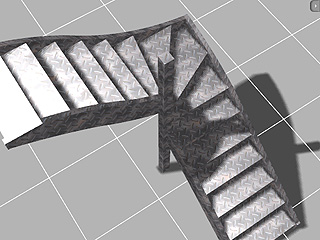
|

|
|
Blend Mode: Overlay |
|