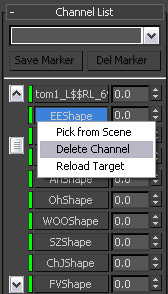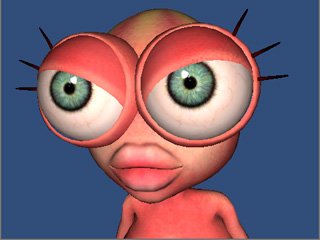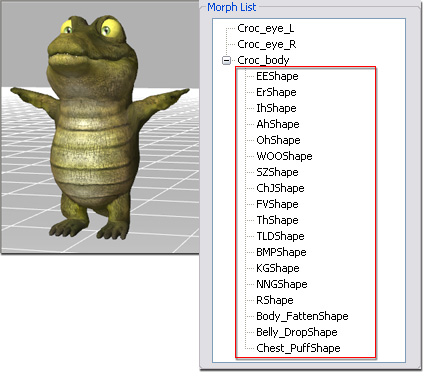
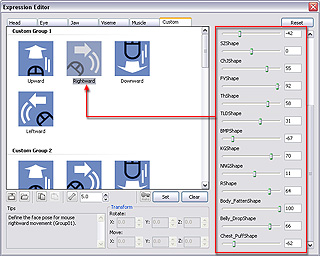
|
|
The four thumbnails in the first group are combinations of different weights of the blending to the target shapes (morph-based only). |
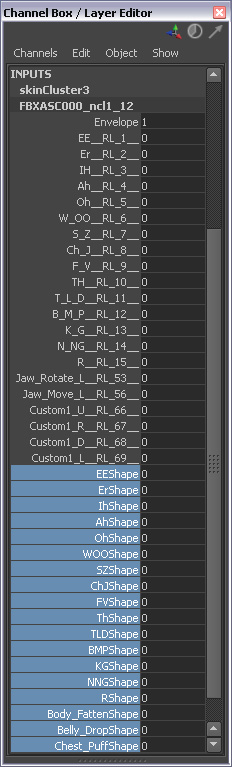
|
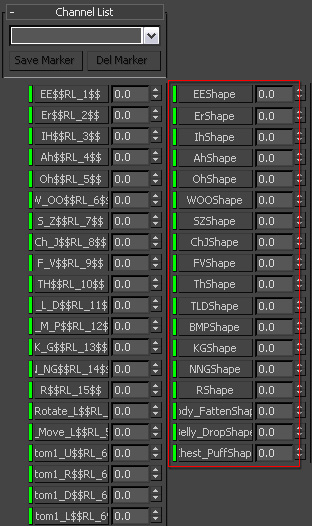
|
|
The blend shapes are brought into the Channel Box panel in Maya. |
The blend shapes are brought into the Channel List panel in 3ds Max. |
-
Maya:
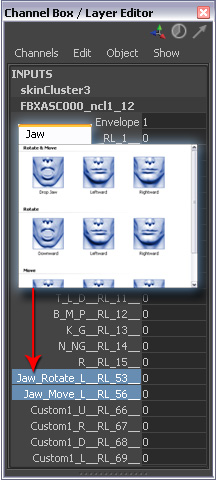
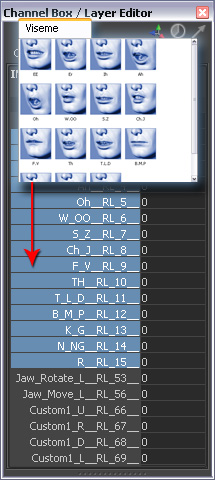
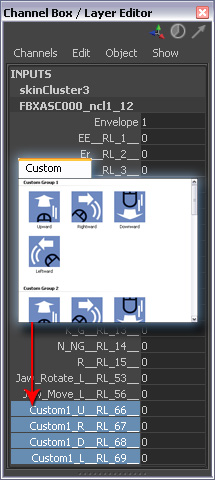
The blending combinations from the Jaw tab (if any).
The blending combinations from the Viseme tab.
The blending combinations from the Custom tab.
-
3ds Max:

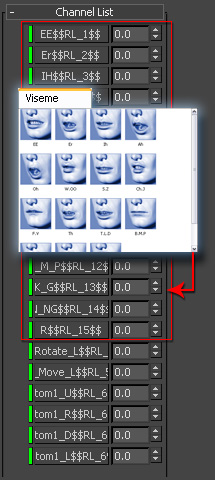
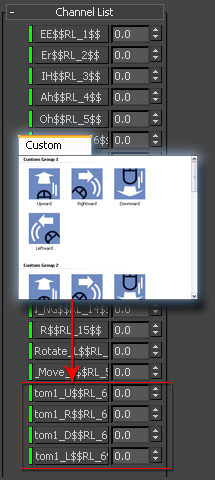
The blending combinations from the Jaw tab (if any).
The blending combinations from the Viseme tab.
The blending combinations from the Custom tab.
Maya:
-
When you export FBX via 3DXchange, make sure you
select Maya_Win32-bit_Optimized from the Target Tool Preset
drop-down list in order to auto-activate the Delete Source Morph Shapes box in the
Advanced Settings section (Manually activating the box is also ok).
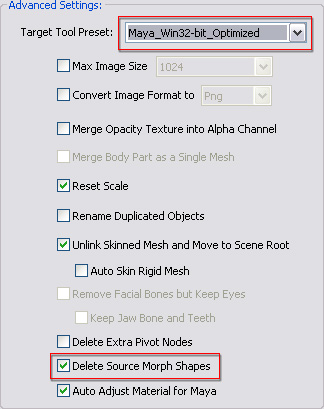
-
When you export FBX via 3DXchange, make sure you
select 3ds Max from the Target Tool Preset
drop-down list in order to auto-activate the Delete Source Morph Shapes box in the
Advanced Settings section.
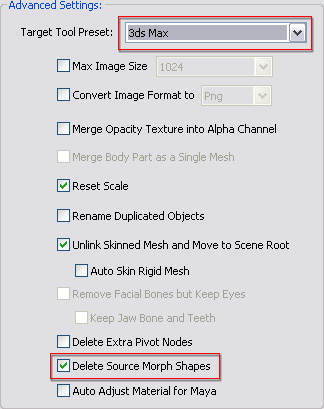
-
You may also right click on the target items for deletion in the
3ds Max Channel List panel and then select Delete Channel from
the menu one by one.