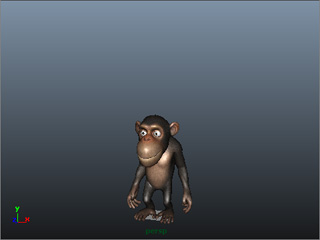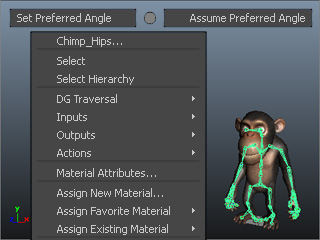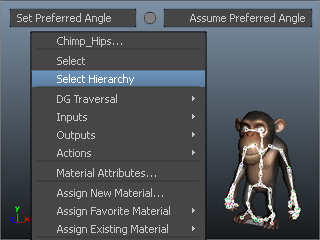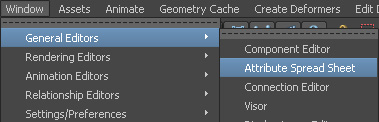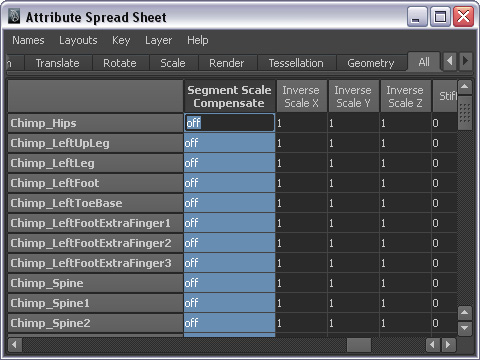The initial look of a non-standard character, and the new look after body proportion is adjusted in iClone.
The look in Maya after the character is exported in FBX via 3DXchange.
If you adjust the body proportion of a non-standard character in iClone, after the character is exported as an FBX file via 3DXchange, the character's mesh will often demonstrate serious offset from the bone structure in other 3D tools, especially the hands.

|

|

|
|
The initial look of a non-standard character, and the new look after body proportion is adjusted in iClone. |
The look in Maya after the character is exported in FBX via 3DXchange. |
|
If you wish to adjust your character's body proportions, instead of utilizing the Avatar Proportion feature in iClone, it is highly recommended that you do it in your favorite 3D tools, such as Maya or 3ds Max.