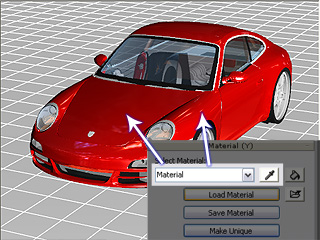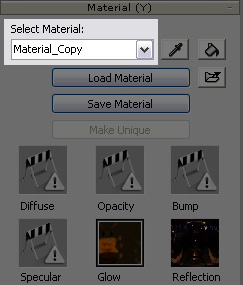Adding New Material with the Make Unique Feature
When loading a model with meshes that share one same material (material settings and textures),
make sure that you split them into different materials to adjust the
settings. For this you may use the provided Make Unique
feature.
Synchronizing Material with Same Material
If several meshes are assigned with the same material, then once you modify the
material (texture and material settings), all the meshes will be affected.
-
Use the Pick tool to click on meshes and find out if
they are using the same material ID (identical name in the Select Material list)
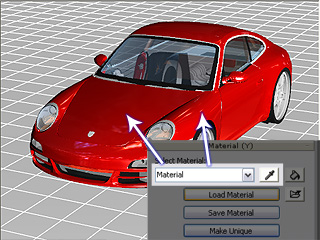
-
Modify the texture or material settings of the material ID.
The other meshes are all affected

Glow map applied
Using Make Unique to Add New Material
-
Use the Pick tool to select the mesh you wish to
individually separate
material.
-
Click the Make Unique button in the Material section. The material of the mesh is
then isolated and renamed with a suffix Copy added.
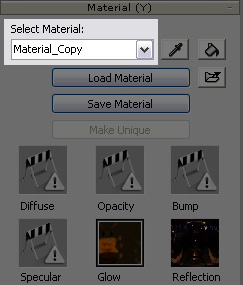
-
You may then modify the content of this new material without
affecting any other material.