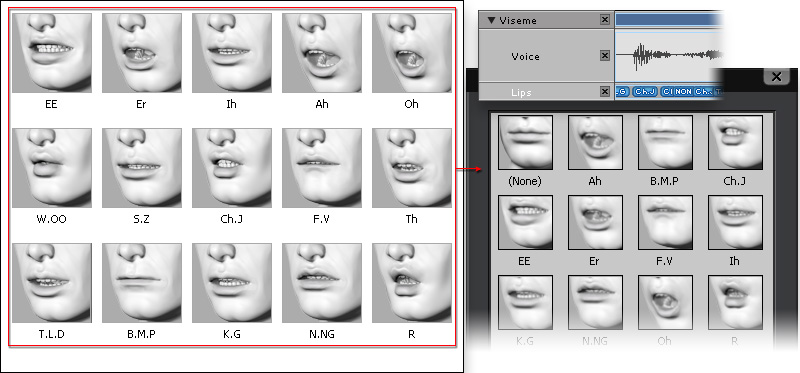
In the Viseme tab of the Expression Editor, you are able to set
not only the transformation limits of the lip bones, but also the blend shape strengths. After the settings have been defined, the character
can have
lip shapes and you can
determine the overall strength of the lip shapes in
the entire voice clip in iClone.
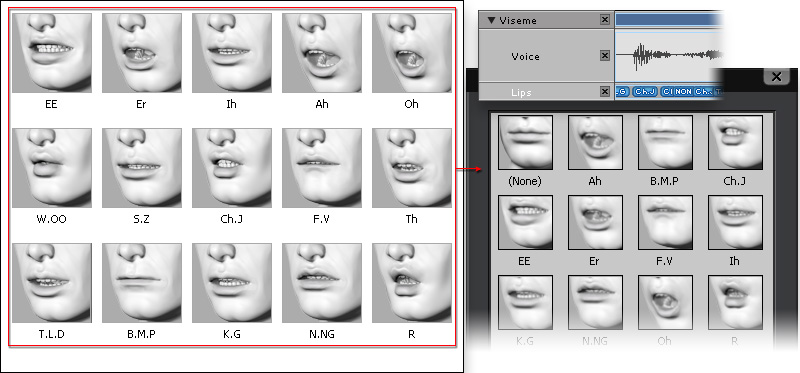


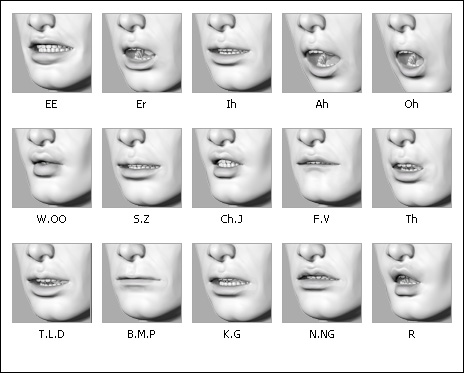
This method is suitable for lips shapes that are able to be created by just transforming
the lip bones, such as the shapes for EE, Ah, B.M.P ...etc. (in this case,
the lips shape, EE, is taken as an example).

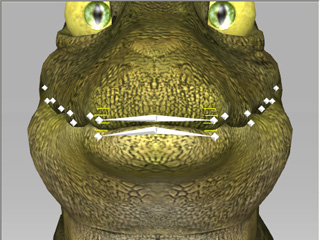
 or Move Object
or Move Object  tools.
tools.
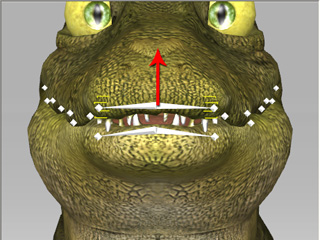
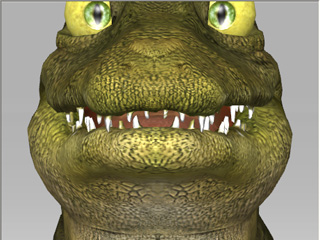
|
|
The lips shape, EE, is formed by transforming the lip bones. |
If your character does not have lip bones, or when the lips shapes are hard to
generated by lip bones, such as W, OO ... etc., then you can use the
blend shape method to generate the lip shape (in this case,
the lips shape, OO, is taken as an example).

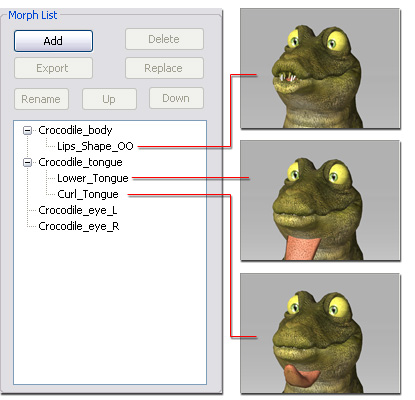
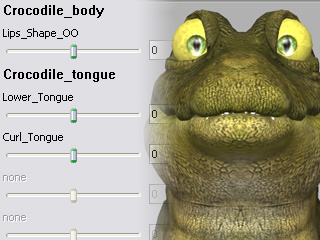
|
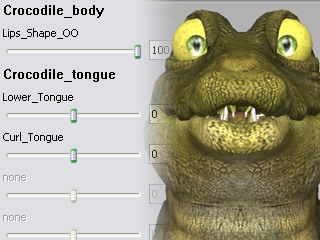
|
|
Initial blend shape pose. |
The combination by different values of the blend shape sliders. |
If you want to mix up the bone-based and morph-based settings in order to
create a more sophisticated or dramatic lip shape, then you can use
the bone-morph-based method (in this case,
the lips shape, T.L.D, is taken as an example).

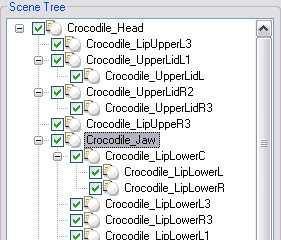
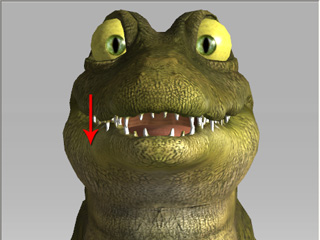
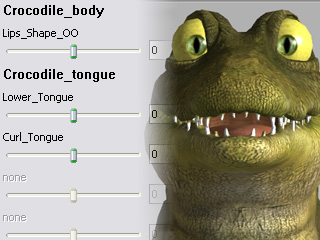
|
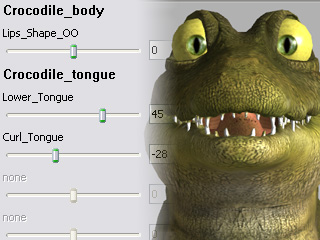
|
|
Initial blend shape facial pose. |
The combination of different values of the blend shape sliders. |
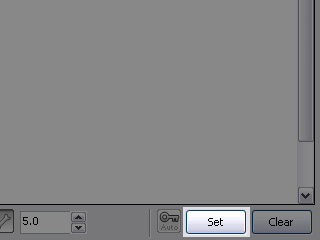
|
Note: |
|

|
|
|
The character talks with various lip shapes. |
|