

The wing rotates after being applied.
The arm bracer is attached to the root of the character after being applied.
After you have converted a custom character from other 3D tools into iClone through 3DXchange 5.0, due to the fact that the names and numbers of the bones of the custom character may not be identical to standard iClone characters, an applied accessory could be put to the root of the character or be rotated to a wrong direction. This is because that the accessory can not find the initial target bone that it is assigned to.

|

|
|
The wing rotates after being applied. |
The arm bracer is attached to the root of the character after being applied. |
You may easily solve this issue by upgrading your iClone to 5.3 and 3DXchange to 5.1 versions.
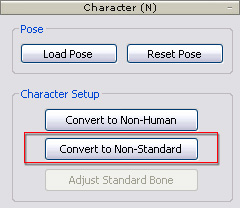
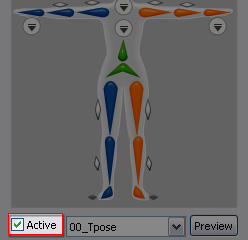

|

|
|
The wing's direction is rectified. |
The arm bracer is attached to the forearm. |
|
Note: |
||||
|