


Sunny
Blizzard
Horror
The IBL (Image Based Lighting) feature simply uses image map to simulate the ambient light source which gives higher realism but save lighting computing efforts, and also increases the flexibility to create base ambience.
Apply one of the templates from the atmosphere library to see the optimized result of IBL effect.

|

|

|
|
Sunny |
Blizzard |
Horror |
The image applied for the IBL is mapped onto an invisible sphere and projected from the sphere's surface towards the center of the sphere.
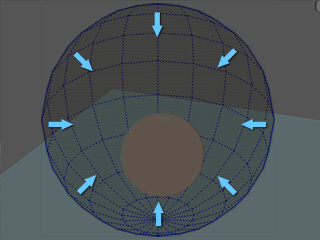
The benefits of IBL are:
The ambient color can have various details rather than just one.
You can set keys to the IBL sphere, which compensates for the insufficiency of ambient lights.
Multiple point light effects can be generated by merely adjusting the source image.
If you use a video, the ambient light can be dynamic.
Turn off all the lights (directional, spotlight and point light) and darken the Ambient Color.
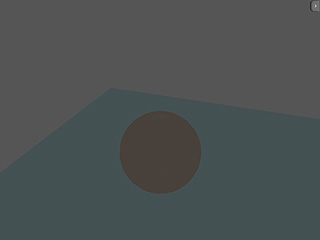
Go to the Stage/Atmosphere/Image Based Lighting section and activate the IBL on option.
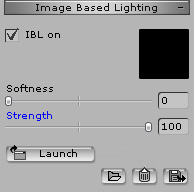
Load a designed image or desired video to generate the light. In the illustrations, the gradient orange color starts from the top of the image, which implies the direction of the light.
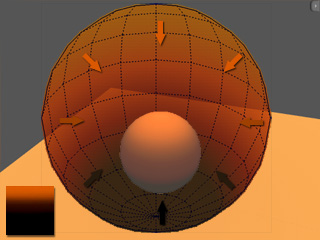
The illustration below is a scene in which all the lights are out.
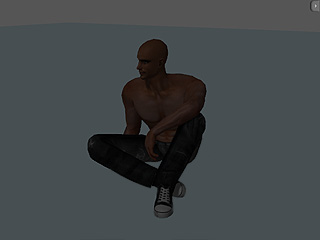
Click the Launch button to invoke the external image editor.
Modify the image. If you are a beginner, it is recommended to set the image black first.
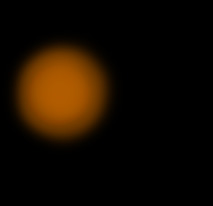
Save the image and switch back to iClone.

Repeat steps 2 and 3 until you are satisfied with the result.
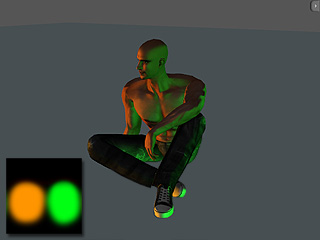 |
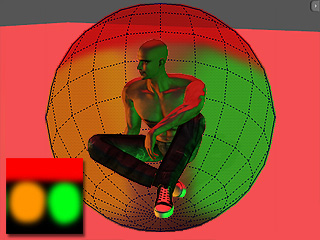 |
|
Note: |
|
By modifying the color settings of the IBL image, you may quickly change the tone of the scene.
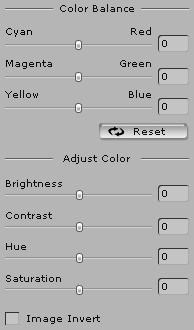
Apply an IBL image. (you may use custom image or apply from the template library)

Adjust the parameters in the Adjust Color and Color Balance sections.

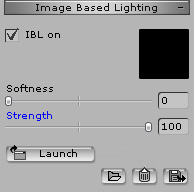
The image applied for IBL may be too sharp, especially when you are using an HDR image, which can cause the IBL look like it is projecting textures onto objects. IClone provides a softness feature to help you blur the image to generate a proper IBL effect.

|

|

|
|
IBL = OFF No Other Lighting Source |
IBL image (HDR image) applied Softness = 0 |
Soften the map a little to make it more natural Softness = 80 |
If you apply one image to the IBL and SKY at the same time, the IBL can imitate the correct lighting variant from the sky, which means that the lighting will be consistent with the environment.
The IBL effect can be transformed for setting keys in different time to generate various atmospheres of your scene.
Apply an IBL image.

Go to the Adjust section and modify the transform settings.
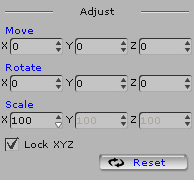
Turn the spherical IBL upside down to instantly generate a totally different feeling.

If you set IBL keys in different time, even a still image can generate dynamic ambient effect.
|
IBL with still image Transformation for IBL Effect: Rotate Z. |
IBL with video No transformation for IBL Effect. |