Go to the Stage/Light/Modify page.
In the Light Setting section, click the color box for the Ambient Light. Pick the desired color from the palette panel.

Black Ambient Light |

Red Ambient Light |
|
Note: |
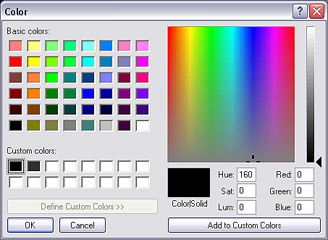 
|
The Ambient Light is the light for giving an overall tone to the whole scene in iClone. Changing the color of the ambient light allows you to create atmosphere.
iClone provides only one ambient light with changeable color settings. You cannot set keys to it, you can only set the light color to affect the whole project.

Default Color of Ambient Light
Go to the Stage/Light/Modify page.
In the Light Setting section, click the color box for the Ambient Light. Pick the desired color from the palette panel.

Black Ambient Light |

Red Ambient Light |
|
Note: |
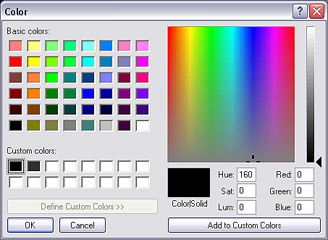 
|