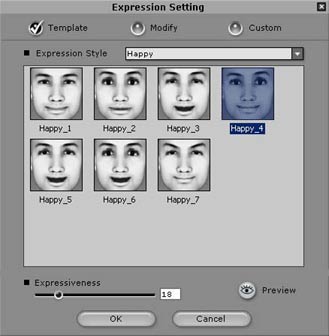
You can apply a basic expression profile or emotive to the animated model that is a set of facial expressions and movements. In addition, you can also apply stronger facial expressions for parts of the script that need more emphasis. The Face track on the track lets you apply additional facial expressions. You can apply facial expressions from CrazyTalk's template gallery or create your own custom expressions.
Double-click anywhere on the Face track to apply facial expressions as follows. You can also select part of the timeline to apply the facial expression to that section.
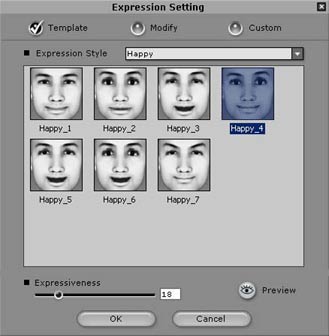
Click the Template button to select a facial expression from CrazyTalk's templates.
Select the type of expression from the Expression Style drop-down box. A set of expressions for each style such as happy, sad, and angry is displayed.
Select a facial expression from the desired style to see how it looks on the model.
Move the Expressiveness slider to adjust the intensity of the expression or enter a number in the corresponding box to specify the intensity.
Click the Preview
![]() button to play a small part of the script and preview
the expression.
button to play a small part of the script and preview
the expression.
Click OK when done.
The facial expression is applied to only a small section of the script and indicated on the track by a small face icon. The intensity of the expression is indicated by a slider below the face icon. Move the slider in the vertical direction to adjust the intensity of the expression. Move the face icon to other parts of the script as desired or use the editing tools to duplicate the facial expressions.