- Generating Characters from Static iClone Props
- Models Constructed with 3ds Max, Maya or other 3D Tools
- Models Constructed by 3Ds Max CAT Bone
- Models Constructed with DAZ

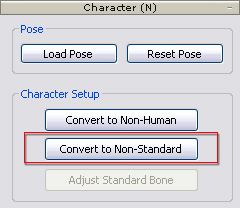

In iClone, a non-standard character will generally have four or more limbs. However, if you want to create a character with more limbs on the body and adjustable tentacles on the head, then you may need to set them as Extended Bones and adjust those bones to pose your character using FK/IK editing rather than stay still when the character performs.
*Please note that if the bones are not mapped, not set as facial bones or extended bones, they will become invisible and un-adjustable in iClone.

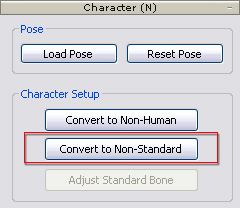

After you map the body bones and activate the mapping result, the head bone of the character is determined; and all child bones of the head bone will be initially treated as facial bones. Aside from the bones that are mapped as eyes and jaw, any other additional bones can be mapped to the Facial Extended Bones category for manual adjustment in iClone.
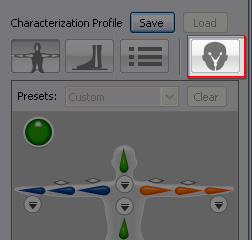



After you map the body bones and activate the mapping result, some spare bones may be left out of the mapping procedure. These bones will be put into the Unused Body Bone category in order to simplify the bone edit view when you use the IK/FK motion tools on the character the character in iClone by hiding these redundant bones. However, these bones can all be mapped to the Body Extended Bones category if you need any of them to be animated later.
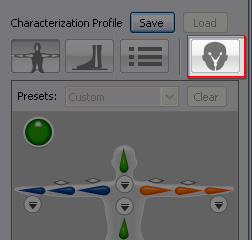



After the bones are mapped and set, you are able to convert it into a non-standard character.

|
|
|
The two spared hands are able to be animated in iClone. |
|

|
|
|
The two tentacles are also able to be animated in iClone. |
|