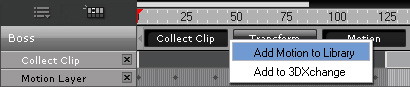Creating Non-Human Motions in iClone
Although you are unable to embed motions to a character in iClone, the motions can be
collected into isolated motion files by using the Collect Clip feature. The motion files
can then be loaded into 3DXchange along with the character to generate
an FBX file that can be re-used in other 3D tools.
Creating Motions
-
Load a non-human character in iClone.

-
Right-click on the non-human character and select Motion Menu/Edit Motion.
-
Select the Rotate
 ,
,  or
the Move
or
the Move  ,
,  tools in the
Control Bar.
tools in the
Control Bar.
-
Click on the non-human character to pick a bone. Alternatively, you may pick
a bone by clicking on the node in the
tree view in the Edit Motion Layer panel.

|

|
|
Click on the actor to pick the bone.
|
Click bone in the panel.
|
-
Rotate or move the selected bone to set a motion layer key.

-
Repeat the last step on other time frames to generate a key-frame motion.

Creating Non-human Motions by Collect Clip Feature
After the key-frame animation is done, you can start to export the motion as a separate motion file.
-
Select the character. Open the Timeline (Shortcut: F3).
-
Open the Collect Clip and the Motion Layer tracks of the
character.

-
Drag on the Collect Clip track to make a range to decide the
motion you want to export into a motion file.

-
Right click within the range and select Add Motion to Library.
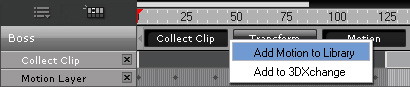
Please note that if you have already applied the character to 3DXchange, then you
can select the Add to 3DXchange option to directly apply the motion clip
to 3DXchange without continuing to the step below.
-
Type in the name of the
motion, select a destination folder to store the motion file and then click OK.
-
Right click on the character and then select the Remove All Animations command from the
right-click menu.
-
Click the Add button to add the character into the Custom Library. The
character and its own motion file can then be separately loaded into 3DXchange.

 ,
,  or
the Move
or
the Move  ,
,  tools in the
Control Bar.
tools in the
Control Bar.





 ,
,  or
the Move
or
the Move  ,
,  tools in the
Control Bar.
tools in the
Control Bar.