Unlimited Motions for iClone Characters
3DXchange5 allows you to convert external motion data into iClone via FBX/BVH format. This means that you will be able to bring in motion data from any motion library, popular motion editing tools or life-like motion capture for use with iClone standard characters. These motion data can also be further edited or refined using iClone's powerful Human IK motion editing tools.

Motion Calibration Using T-pose
To convert a character or motion into iClone or optimize the posture before the final import, you need to prepare a standard T-Pose for the character first. 3DXchange5 provides preset T-poses for popular rig like DAZ4 Genesis, 3ds Max Biped, and Maya Human IK bone characters. For characters or motions using custom bone rig, you may also switch to orthogonal view with wall grid and rotation snap to make your custom T-pose. You can save your own T-pose setting as a template for future use.
Facial Animation Mapping with the Expression Editor
In version 5.4, we have provided the Expression Editor for overall facial animation mapping, including basic facial motion from Head, Eye rotation, to Jaw bone movement, and viseme for audio lip-sync. Furthermore, you can have full facial mapping in the Muscle section to use all facial profiles from the Face Puppet and Face Key Editor, and you may customize your own puppet animation profiles in the Custom section. Also, you can not only transform the bone rigs of a character, but you may modify the morph effects with sliders to best fit your characters.
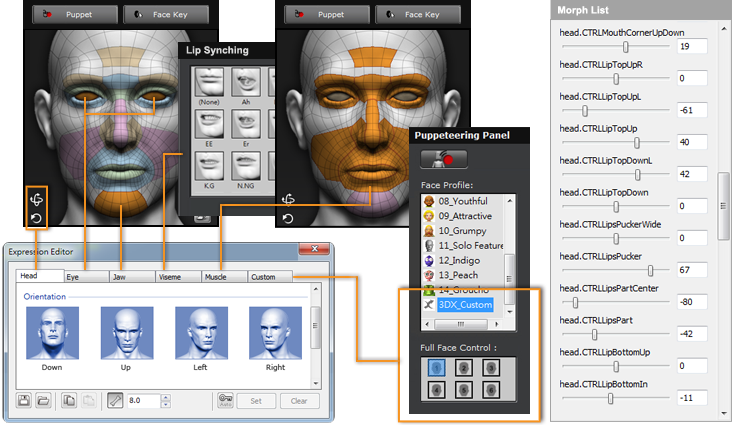
Posture Refinement
Once bone mapping is finished, you may need to do further floor contact and feet/hip offsets. Floor contact will ensure that your character stands firmly and naturally on the ground; feet offset will determine the spacing between your two feet and the distance from the ground; hip offset can make your character lean forward or backward and fine tune the posture balance.
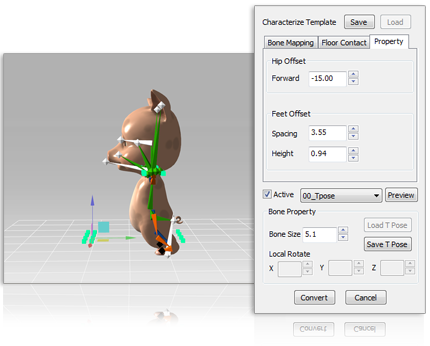
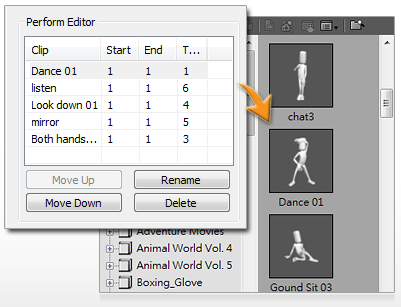
Batch Motion Conversion
3DXchange5 allows for batch data conversion. After you finish the characterization process, simply drag in multiple motion data to the motion library and then export them from the perform list. Your motions will be available in iClone's Content Manager or saved as Persona motions inside the right-click menu of your characters.
Input File |
Export Type |
Output File |
Note |
| FBX |
Tick "Geometry" |
iAvatar |
Turn FBX character to iClone motion-ready or non-human character |
| |
Tick "Animation" |
iMotion |
Turn FBX motion to iClone motion |
| |
Tick "Geometry" & "Animation" |
iAvatar |
Turn FBX character & motion to iClone character with right-click motion perform list |
| BVH |
Tick "Animation" |
iMotion |
Turn BVH motion to iClone motion |
| |
Tick "Geometry" & "Animation" |
iAvatar |
Turn BVH motion to iClone stickman character with right-click motion perform list |
|