 button. The sound recorder menu opens.
button. The sound recorder menu opens.
CrazyTalk provides a sound recorder that can record audio from various audio sources. This audio can then be used as the talking message or the script for the models. The sound recorder can record sound from various audio devices such as a microphone, phone line, CD player, audio line in, or any other auxiliary input device connected to your PC.
To record sound, click the Record Audio  button. The sound recorder menu opens.
button. The sound recorder menu opens.
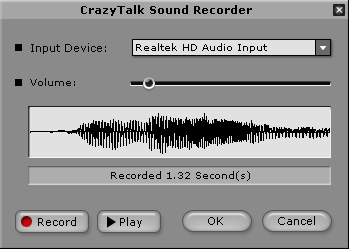
Follow these steps to create the audio script:
Select the source for recording sound from the Input Device drop-down list.
Adjust the recording volume using the Volume slider.
Click the Record button to start recording. Recording from the specified input device starts.
Click the Stop button to stop recording sound.
Click the Play button to play back the recording.
If you are satisfied with the recording, click the OK button. If not, press the Record button to record again.
|
Note: |
|