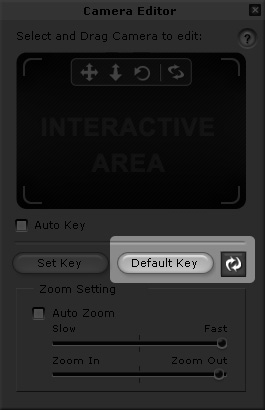
There are two features in the Camera Editor panel, the Resume and Default Key buttons, which help you a lot when you want to retrieve the status of the camera.
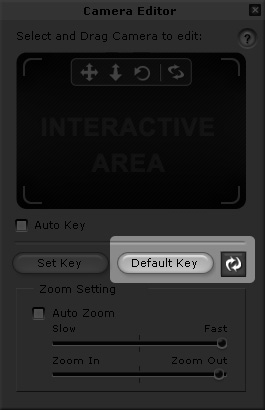
When you want to discard your current modifications to the camera movements and go back to the last saved status, you may use this method:
Double-click on the desired camera key to invoke the Camera Editor panel. Please note that the key in our example already contains offset data.
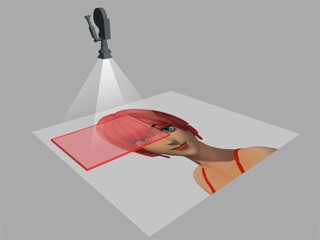
|

|
|
Camera with Transformation Key |
Viewport Result |
Select move, zoom, and/or rotate, then drag in the interactive area to modify the camera position and angle as many times as you want.
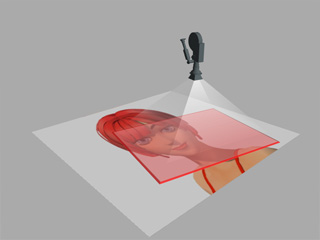
|

|
|
Camera Transformed |
Viewport Result |
Since it is hard to retrieve the original state manually, click the Resume button to abort all modifications.
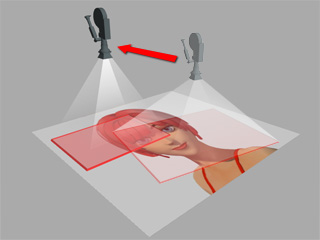
|

|
|
Transform Key Resumed |
Viewport Result |
Each time you want to remove the transformation key (move, zoom, rotate) and go back to the initial status of the camera, perform the following steps:
Double-click on the desired camera key to invoke the Camera Editor panel. Please note that the key in our example already contains offset data.
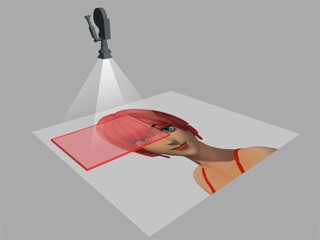
|

|
|
Camera with Transformation Key |
Viewport Result |
Select move, zoom and/or rotate, then drag in the interactive area to modify the camera position and angle as many times as you want. You may even click the Set Key button to update the transform data in the key.
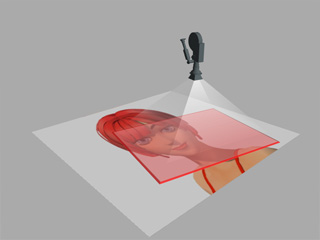
|

|
|
Camera Transformed |
Viewport Result |
Click the Default Key button and the offset data will be cleared. The camera goes back to its neutral position and the original key will be replaced by the neutral one.
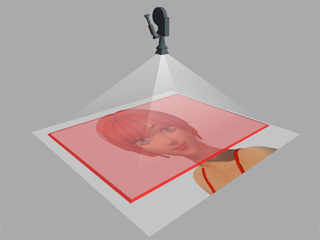
|

|
|
Camera to Default State |
Viewport Result |