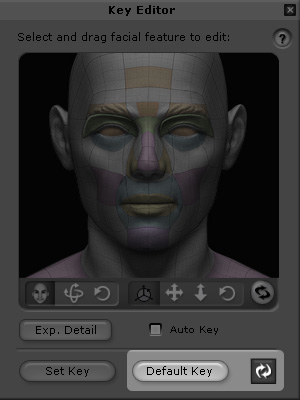
There are two features in the Key Editor, Resume and Default Key, which help you a lot when you want to retrieve the status of the features of the model.
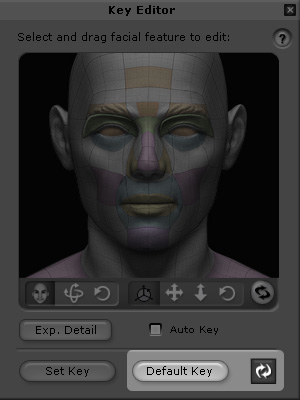
When you want to discard new settings (facial expressions, head rotation and model transform) and go back to the last saved status, you may use this method:
Double-click on the desired key for editing to invoke the Key Editor panel. Please note that the key contains offset data already.

Select any feature in the Key Editor and drag in the interactive area to modify the model's features as many times as you want.

Since it is hard to retrieve the original offset status manually, click the Resume button to abort all modifications.

Each time you want to remove all the facial expressions and go back to the neutral expression state or remove the transformation key (rotation, location, scale) and go back to its initial status, perform the following steps:
Double-click on the desired key for editing to invoke the Key Editor panel. Please note that the key contains offset data already.

Select any feature in the Key Editor and drag in the interactive area to modify the model's features as many times as you want.

Click the Default Key button and the offset data will be cleared. The model turns back to its neutral appearance. The original key will be replaced by a neutral one.

|
Note: |
|