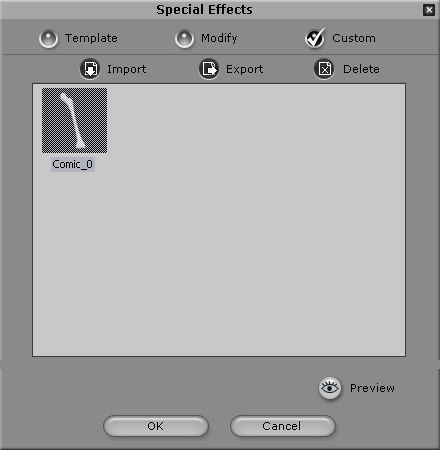-
Select the Image Overlay tab to select a modifiable special effect template.
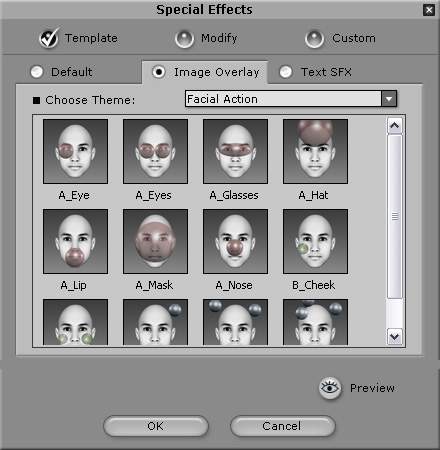
-
Select the Modify radio button to modify the selected special effect.

-
Import any image you want to use by clicking the Import button. The Image importing function supports animated GIFs. The Image importing function also allows you to import images with alpha channel (PNG, 32bit BMP and TGA).
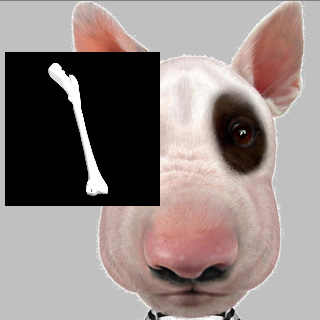
-
Press the Thumbnail button to assign an image as the thumbnail image of the special effect. If you do not assign a thumbnail, CrazyTalk will assign the first image to be the thumbnail.
-
Press the Mask Editing button to edit the mask. If the imported image includes an alpha channel, it will be used as the mask data and you can skip this step.
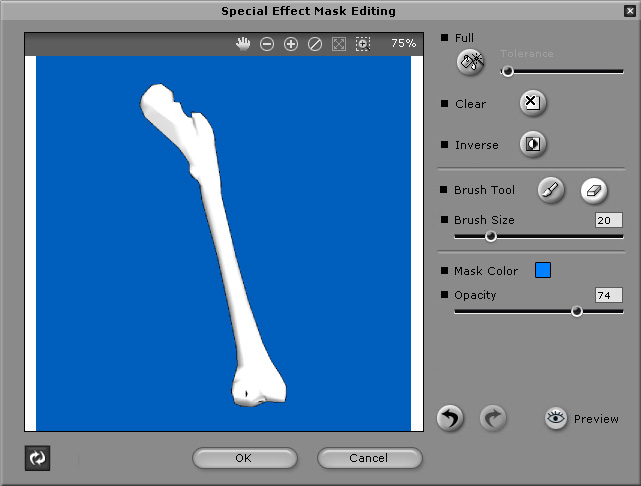
The mask editing is similar to the Background Mask Editing (see Background Mask Editing for detail)

-
Click the Preview button to play the result.
-
Press the OK button to apply or click the Add button to add the special effect to your Custom gallery.