 button. The TTS dialog box opens.
button. The TTS dialog box opens.
CrazyTalk can also convert text to speech using Microsoft's TTS (Text-to-Speech) engine. You can thus create your own script for the talking model.
CrazyTalk supports SAPI compliant Text-to-Speech engines. We currently use the Microsoft TTS engine as this has 19 voice characters available. If you currently only have the one voice installed (default), other voices are available directly from our site at https://www.reallusion.com/mtts.asp or Microsoft's website.
To convert text to speech, open the TTS dialog box by clicking the Text-to-Speech
 button. The TTS dialog box opens.
button. The TTS dialog box opens.
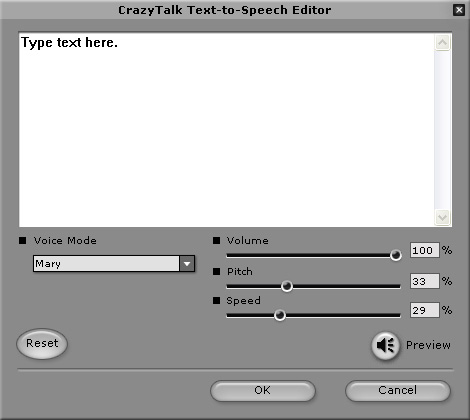
Follow the steps to create an audio script:
Type the text in the editor window. Alternatively, you can also copy and paste text from your favorite word processing program.
Select the type of voice to be used by the model using the Voice Mode drop-down list. Various voices of both sexes in different settings as well as a robotic voice are available.
Adjust the voice by using the Volume, Pitch, and Speed sliders to achieve the desired effect. You can also enter a number directly in the boxes next to the sliders. You may need to experiment a little with these settings before you get a satisfactory result. Click the Reset button at any time to reset the sliders to their default values.
Click the Preview button to play back the text.
Click the OK button when done.
|
Note: |
|