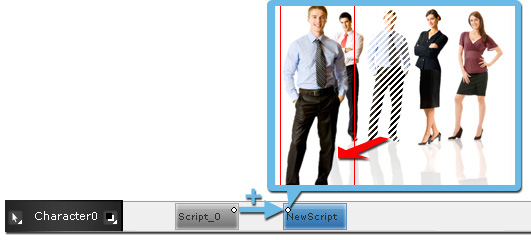Prepare one talking script and add it to the character track in the Stage panel.
Make sure the position of the model is modified at the end of this talking script by setting a Transform key.

Add a second talking script behind the talking script in step 1. Set one or more Transform keys in the second talking script.
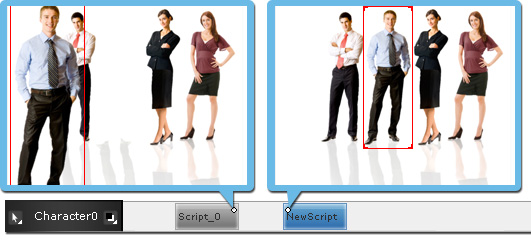
Key added in the second talking script.
Right-click on the second clip and select Align from the menu.
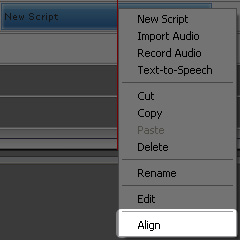
CrazyTalk automatically offsets all the transform keys in the second talking script to align them to the first talking script.