 Import Media button.
Import Media button.
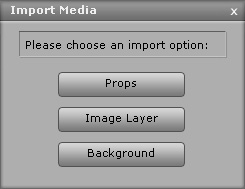


Creating props inside CrazyTalk Animator will help you build fresh new scenes without needing templates from the existing libraries. You may also create hybrid scenes by adding embedded props with custom ones.
 Import Media button.
Import Media button.
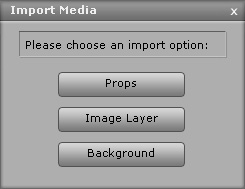


When you want to create a Sprite Switch animation, you need to append more elements to a sprite in order to form a prop.
Creating a Prop from Multiple Media



|
Note: |
|