 Import Media button
and select a prop in the panel.
Import Media button
and select a prop in the panel.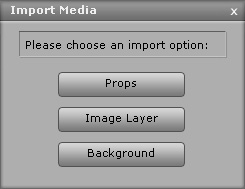
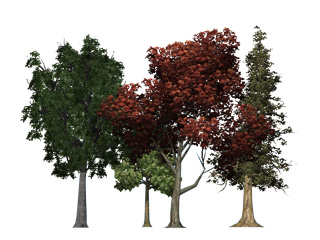
|
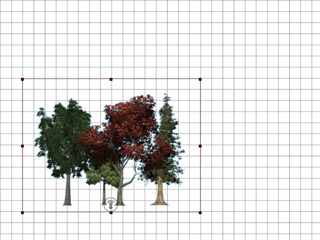
|
|
Source Image |
Loaded into CrazyTalk Animator |

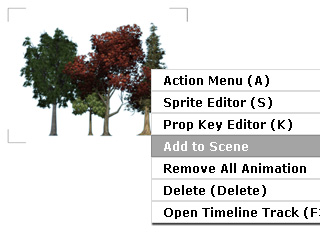
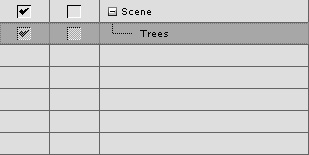
|
Note: |
|
CrazyTalk Animator is an image-based animation tool. Every prop inside is made of one or more images. You may use various props to build up a CrazyTalk Animator scene.
 Import Media button
and select a prop in the panel.
Import Media button
and select a prop in the panel.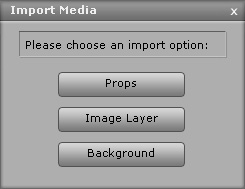
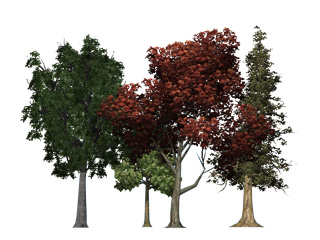
|
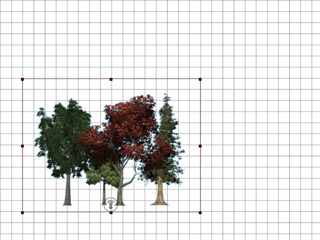
|
|
Source Image |
Loaded into CrazyTalk Animator |

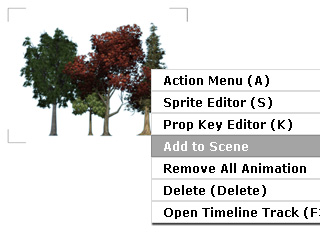
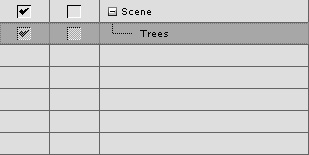
|
Note: |
|
After you apply a scene template from the library, then you may extract the props within the scene. The props will not be replaced during the next scene replacement.
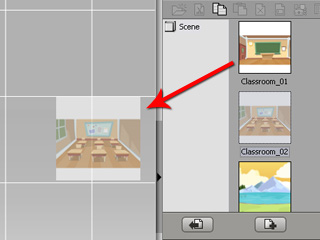

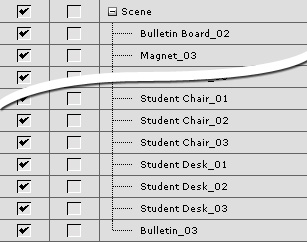

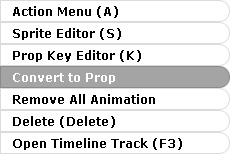
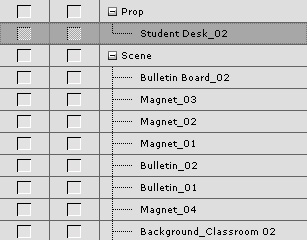
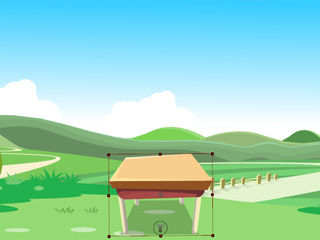
It is highly recommended for you to load media with masks (alpha channel) so that the when the media files are loaded into CrazyTalk Animator then the unnecessary parts are filtered out. The supported file formats (with masks) are *.png, *.tga (32 bits), *.bmp (32 bits), *.gif, *.popVideo and *.iWidget.

|

|
|
Without Mask |
With Mask |