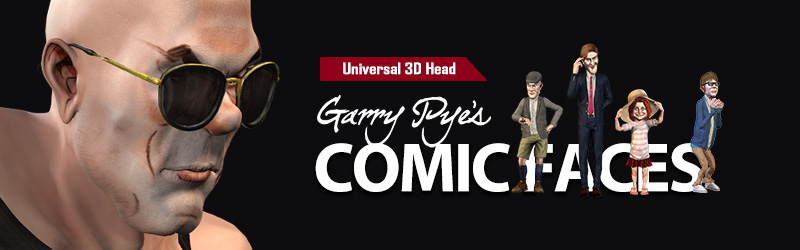
| Learn - Advanced Tips & Tricks for working with big blinking eyes. |
|
The Garry Pye - Comic Faces Content pack brings an exciting new way to create unique fully body characters, but due to their exaggerated eye size, users might not always be able to properly make these characters blink. So in order to fully close or blink these character eyes you need to follow the instructions below. Also, to adjust the facial expressions in 3DXchange, you need to use the .OBJ resource files we provide. |
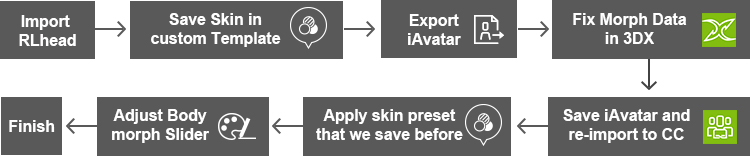 |
| 1. Import RLHead |
|
Load a character, then either import from the Top Menu of the application, or directly drag the file from any external folder.
For iClone users: go to Content Manager > Template > Garry Pye’s Comic Faces folder For Character Creator and CrazyTalk 8 users: so far they will not be shown in the Content Manager, so please go to Reallusion\Shared Templates\RL Head\Garry Pye’s Comic Head. |
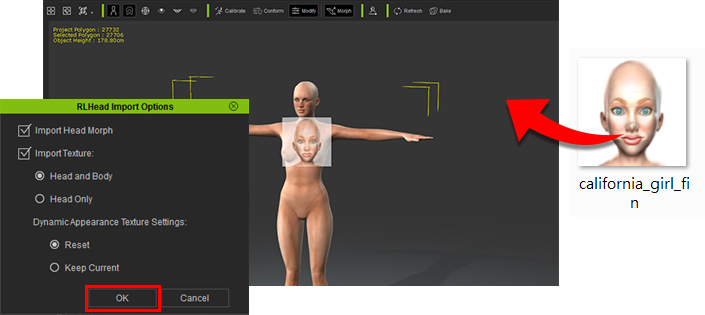 |
| 2. First, you must use a Base Male or Base Female body during the adjustment process. |
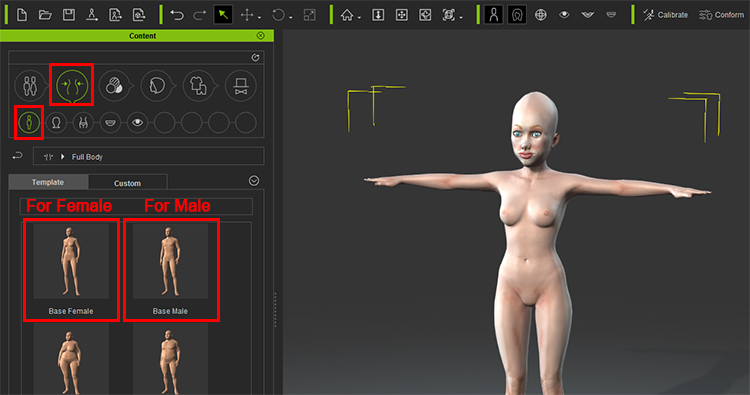 |
| 3. Save the skin preset now, as we will use it again later. |
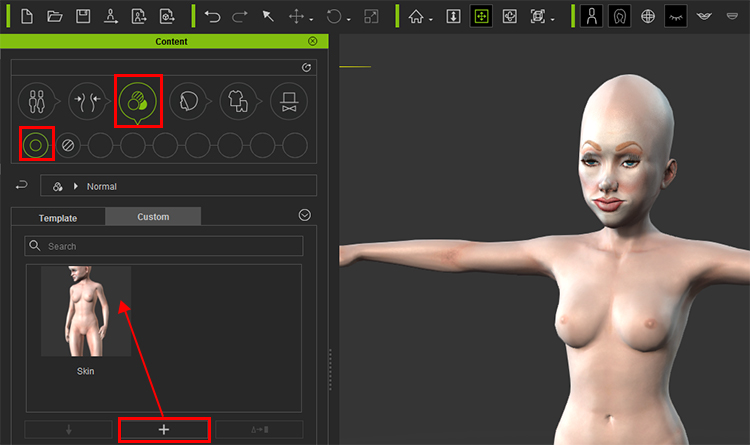 |
| 4. As shown in the below illustration, the Garry Pye’s Comic Faces eyes cannot fully close due to their exaggerated size. |
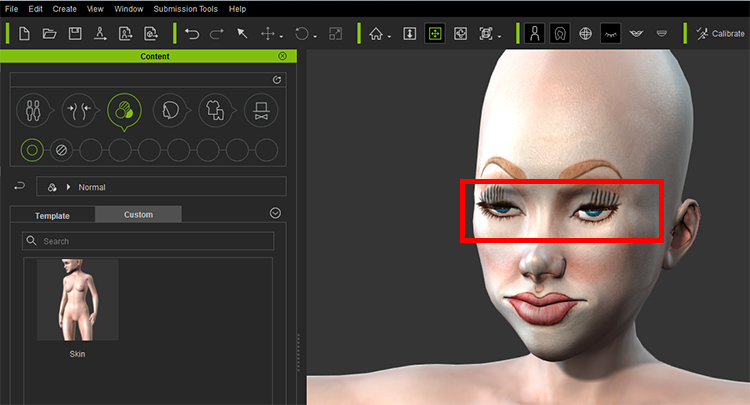 |
| 5. Export iAvatar, set the skin quality as 1024 x 1024. |
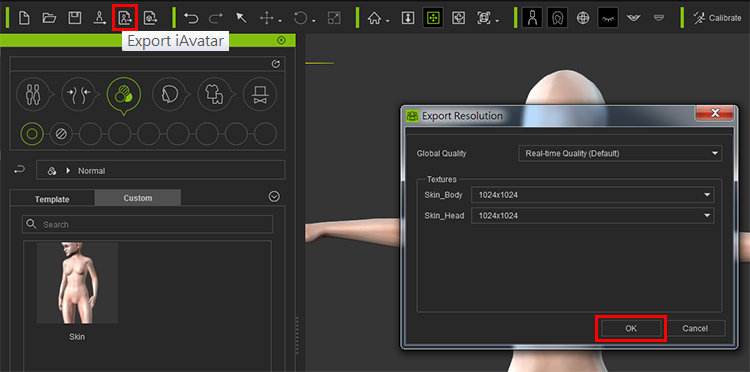 |
| 6. Export the iAvatar into 3DXchange |
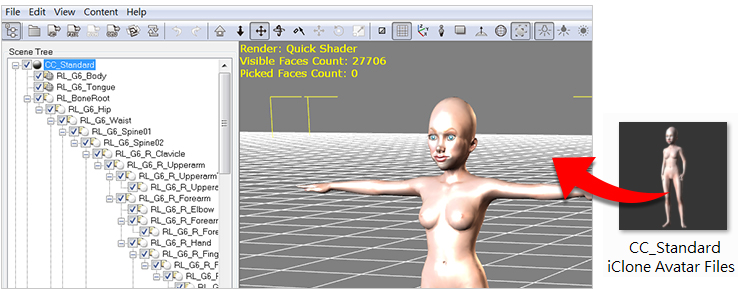 |
| 7. Replace the Eyes Blink, Eyes Blink Left, and Eyes Blink Right with the OBJ resource file we provide. |
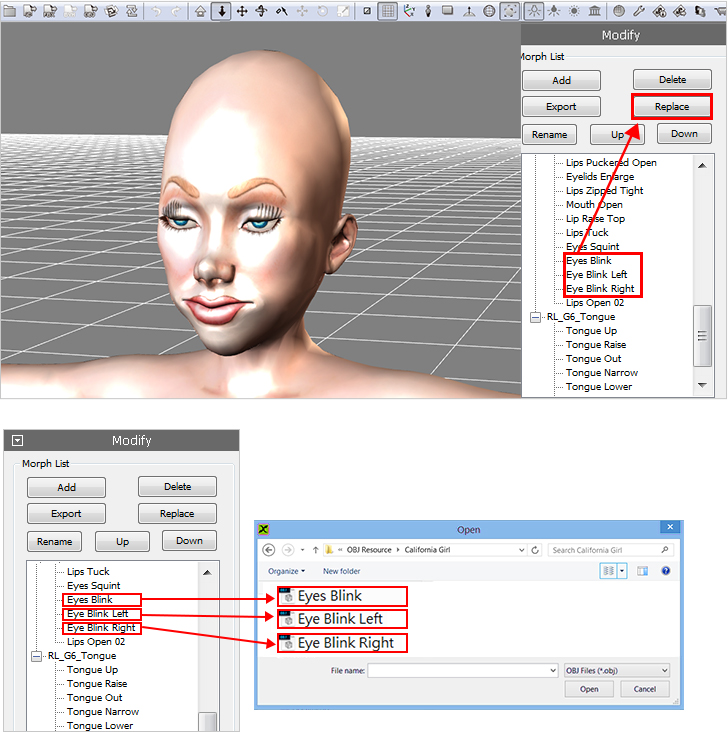 |
| 8. Rename the 3 replaced Eyes Blink, delete the redundant words “Eyes Blink” |
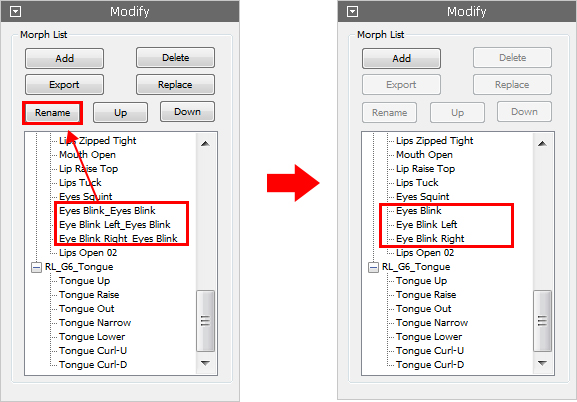 |
9. Save as iAvatar and re-import into Character Creator |
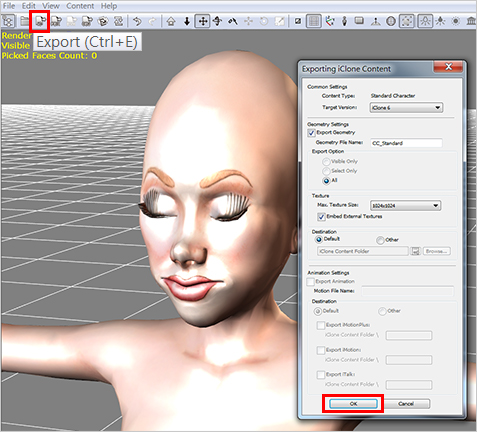 |
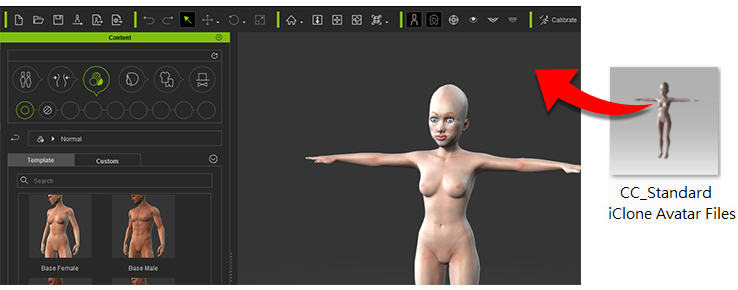 |
10. Apply the skin preset that you previously saved. |
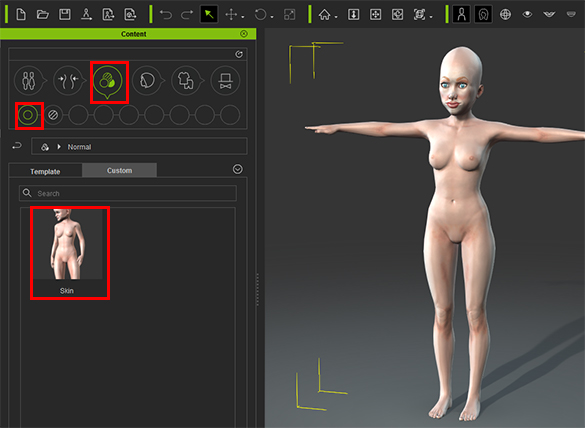 |
| 11. Further modify the morph shape or skin as desired. |
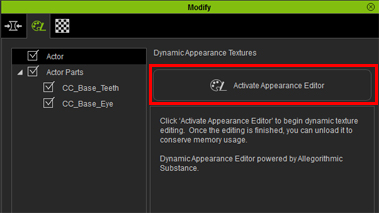 |
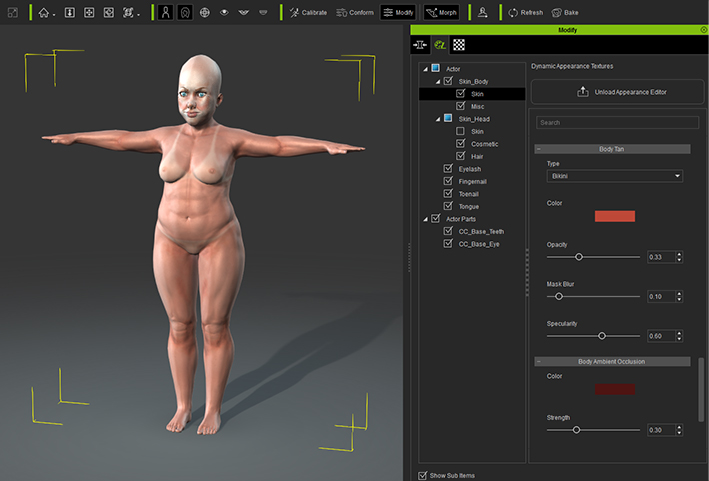 |