 |
|
|
|
| Crazy Talk Animator provides 2 kinds of iProps, you can learn how to use them as below. |
| A |
Use iProps controlled by Sprite Editor. |
| B |
Use iProps controlled by Action Menu Editor. |
|
| For more details, please follow the step-by-step instructions below. |
|
|
|
| A. Use iProps controlled by Sprite Editor. |
| An Interactive Prop (iProp) has at least 2 sprites, and user can switch between the sprites freely. |
| |
|
| A-1 |
Apply an Interactive Prop. (eg. Front_Tire.) |
| |
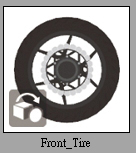 |
| |
|
| A-2 |
Click Sprite Editor to select the Front_Tire_Start sprite. |
| |
|
| |
|
| A-3 |
Click Play to see the difference in the Viewport. |
| |
|
| |
Link other props. |
|
|
|
| B. Use iProps controlled by Action Menu Editor. |
| An Interactive Prop has multiple sprites and is controlled by command. User can choose different command from the Action Menu. |
| B-1 |
Apply an Interactive Prop.(eg.Ambulance Stretcher.) |
| |
 |
| |
| B-2 |
Click Action Menu Editor to open the Command List and select the aninamation you like. |
| |
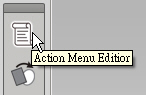 |
| |
|
| B-3 |
You can click on Unfold to see the stretcher's animation. |
| |
|
| |
| B-4 |
Done |
| |
|
|
|
| |
|
| |